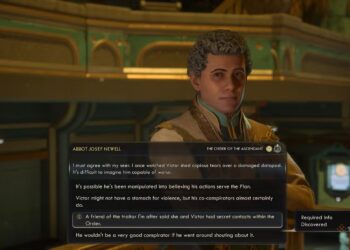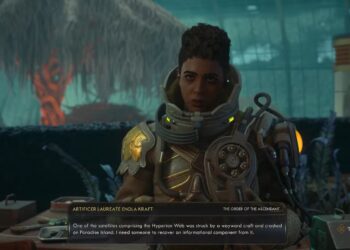Select Language:
When comparing the Switch 2 and the original Switch, it’s clear that Nintendo’s new console shines brightly. The Switch 2 not only performs all the functions of its predecessor but also offers enhanced mouse controls, upgraded graphics, and a plethora of upcoming titles that simply wouldn’t be feasible on the original model. As soon as you unbox your new console, you’ll be eager to jump into Mario Kart World or any of the other launch titles. However, it’s essential to transfer your data—especially if you plan on selling or gifting your old Switch. Here’s a straightforward guide on how to move your data from the Switch to the Switch 2, along with what will carry over.
Transferring Data from Switch to Switch 2
To successfully transfer your data, you’ll need both consoles, a reliable internet connection, and ensure both devices are plugged in during the process.
It’s also a good idea to have a MicroSD card handy for the Switch 2 if you intend to migrate multiple games. While the new console boasts significantly more internal storage than its predecessor, large games can quickly consume that space.
Step 1: On your original Switch, navigate to the System Settings Menu.
Step 2: Scroll down to System and select System Transfer to Nintendo Switch 2.
Step 3: With your Switch 2 powered on and plugged in, download the initial system update.
Step 4: After updating, log in to your Nintendo account.
Step 5: On your original Switch, click Done.
Step 6: You will be presented with a list of all the software on your Switch that will be transferred—this process will move the data, not create a copy, to your Switch 2.
Step 7: The duration of the data transfer may vary depending on the volume of data and your internet connection speeds. However, our experience showed that transferring our account without games took around ten minutes. You can transfer all profiles, digital games, save data, screenshots, videos, and even parental controls through the system transfer.