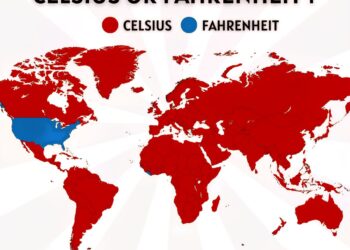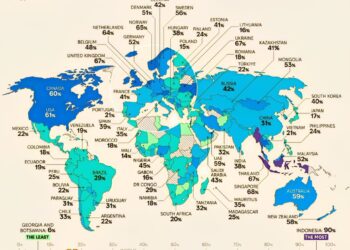Select Language:
If you’re working with Amazon Q Chat to ask questions about your AWS environment, you might notice some limitations, especially when checking service quotas for Amazon Connect. For example, when you ask Q Chat about your Connect quotas, it often only shows the overall account limits, not the specific usage data for your individual instances.
However, there’s a more reliable way to get detailed Connect quota information right from the command line. Instead of relying solely on Q Chat, you can use the AWS Command Line Interface (CLI) to retrieve precise instance-specific quota utilization. Here’s how you do it:
Run this command in your terminal, replacing the service code, quota code, and ARN with your actual details:
aws service-quotas get-service-quota –service-code connect –quota-code YOUR_QUOTA_CODE –context-id YOUR_INSTANCE_ARN
This command returns the exact amount of Connect resources you’re using compared to your limits, giving you clear insight into your current utilization.
Now, to answer some common questions:
First, is there a better way to see Connect-specific quota usage without switching to the CLI? Right now, the best method is to use the AWS CLI for detailed data because the Q Chat and the Service Quotas dashboard often only show the overall limits, not real-time usage.
Second, how can you keep track of your Connect resource limits and trends over time? Since the Service Quotas dashboard doesn’t provide live utilization updates, setting up custom monitoring with tools like CloudWatch can help. You can create custom metrics that track usage over time, allowing you to spot trends and anticipate when you’ll need to increase your quotas or take action.
Many teams use a combination of AWS tools like CloudWatch, scheduled scripts, and dashboards to get a full picture of their AWS resource utilization. This approach ensures you’re always aware of your limits, helping to prevent service interruptions and plan for growth.
If you’re currently facing this gap, consider automating the retrieval of quota utilization with scripts and setting up alerts that notify you when usage approaches your limits. This way, you’ll have a proactive approach to managing your AWS resources effectively.