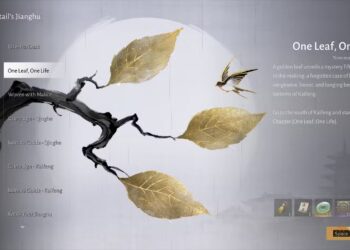Select Language:
In October 2024, Apple rolled out the iOS 18.1 update alongside a firmware update for the AirPods Pro 2. This update introduced new hearing health features to the popular earbuds, offering users innovative tools to monitor and enhance their hearing.
One notable feature is the Hearing Aid function, designed specifically to assist adults with mild to moderate hearing loss. It provides a personalized, clinical-grade enhancement to audio clarity during music and calls, all easily adjustable from an Apple device connected to the AirPods Pro 2.
Perhaps even more intriguing—and likely more beneficial for a broader range of users—is the Hearing Test feature. This tool performs a straightforward hearing assessment to evaluate your hearing ability, identify any losses, and generate a personalized audiogram with recommended next steps. The test takes only a few minutes to complete, and here’s how you can do it:
How to Perform the AirPods Pro 2 Hearing Test
First, find a quiet environment since background noise can skew the results. Make sure your AirPods Pro 2 are fully charged, and verify your iPhone or iPad is running iOS or iPadOS 18.1 or later (the latest firmware is 18.6, with iOS 26 expected soon).
Follow these simple steps:
- Place your earbuds in your ears and ensure they are connected to your device.
- Open the Settings app on your iPhone or iPad. Alternatively, you can access the Hearing Test from the Health app.
- Tap on the name of your AirPods Pro 2 at the top of the screen.
- Select “Take a Hearing Test,” then tap “Get Started.”
- Answer the questions that appear, which may include confirming you’re over 18. This information is solely for tailoring the test and is not shared with Apple. Tap “Next” after answering.
- Confirm that you’re in a quiet room; the app will prompt you if noise levels are too high. If necessary, move to a quieter spot.
- Carefully place each earbud in the correct ear and press “Next.”
- Adjust the position and depth of each earbud until the fit feels secure. Tap “Next.”
- The system will then test the fit by playing music. Tap “Next” once a good fit is confirmed, or adjust if needed.
- A message will inform you that Do Not Disturb mode is active during the test. Confirm by tapping “Next.”
- Follow the on-screen prompts to read and acknowledge information about the test.
- When ready, tap “Start Test.” You will then listen for beeps in each ear, starting with the left. Tap the circle each time you hear a beep.
- The test lasts around five minutes. Once complete, your results—the audiogram—will be displayed, and are saved in your Health app.
The results indicate the degree of hearing loss based on decibels hearing level (dBHL):
- Less than 25 dBHL suggests minimal or no hearing loss.
- 26–40 dBHL indicates mild hearing loss, where normal speech can be heard from about three feet away.
- 41–60 dBHL reflects moderate loss, requiring a raised voice to hear speech.
- 61–80 dBHL signifies severe loss, with only shouted words audible.
Using the Media Assist Feature
Based on your hearing test, you might receive a recommendation to enable Media Assist. This feature adjusts sound output to improve clarity for music, videos, and calls. To set it up:
- Open Settings and select your AirPods.
- Tap “Hearing Health” and then “Hearing Assistance.”
- Choose “Adjustments” and turn on “Media Assist.”
- You can also enable “Adjust Music and Video” to enhance media playback based on your hearing profile.
Setting Up the Hearing Aid Function
If your test results suggest it, you can activate the Hearing Aid feature to use your AirPods Pro 2 as a hearing device. While initially launched in select countries, this feature is now more widely available. Check Apple’s support pages to see if it’s available in your region.
To activate:
- Tap “Set Up Hearing Aid” in the settings.
- Follow the prompts to get started and turn on the feature.
- If needed, fine-tune settings by navigating to Settings > AirPods > Hearing Assistance, and selecting “Adjustments” to customize your experience.
Apple’s addition of hearing health capabilities to the AirPods Pro 2 represents a significant step. Hearing aids are often costly, but with these features, you can potentially improve your hearing clarity without extra expense. While other tech companies have developed dedicated hearing devices, this is one of the first instances where mainstream earbuds have been transformed into FDA-cleared over-the-counter hearing aids through software updates.
For the latest details and updates regarding these features, visit Apple’s official support resources.