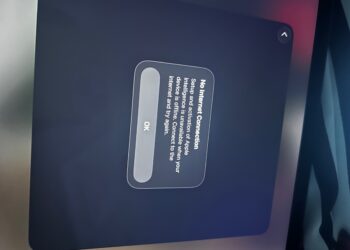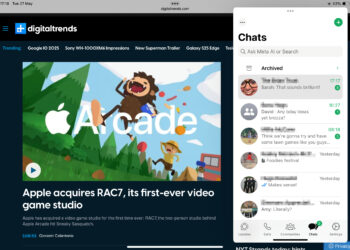Select Language:
If you want an easy and reliable way to take a screenshot on your iPad, setting up a corner-swipe gesture is a great option. This method allows you to quickly capture a screenshot with just a simple diagonal swipe of your finger from either the bottom-left or bottom-right corner of the screen.
To set this up, go to your iPad’s Settings. From there, navigate to Multitasking & Gestures. Look for the option called “Swipe Finger from Corner” and turn it on. Then, select which corners you prefer—bottom-left, bottom-right, or both. Once enabled, you can perform a diagonal swipe from the selected corner(s) to instantly capture a screenshot.
Keep in mind, these gestures don’t work if you’re using the Stage Manager feature on iPadOS. However, if you’re using an Apple Pencil, there’s another way to take a screenshot—simply swipe from the bottom-left or bottom-right of the screen with your Pencil. This feature is available in all multitasking modes, including Stage Manager.
To set up the Apple Pencil gesture, go to Settings, then select Apple Pencil. Find the Pencil Gestures section, and choose your preferred corners—bottom-left or bottom-right. With this setup, a quick swipe with your Pencil from the chosen corner will take a screenshot.
If you want more ways to capture your screen, Apple provides additional options. You can find detailed instructions on taking screenshots through the official support page. Also, if you only want to save part of the screen, you can crop the screenshot afterward using the markup tools built into iPadOS.
Remember, if you’re using an external monitor or TV with Stage Manager, taking a screenshot will capture both screens separately. Each monitor or TV will be saved as its own image. With these simple steps, capturing the screen on your iPad becomes quick, easy, and customizable to fit your needs.