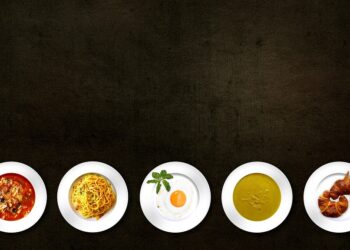Select Language:
Although email spam filters are quite effective, I still receive numerous unsolicited messages daily, which I then have to sift through to find my legitimate emails. Ironically, the more I use my email addresses online, the more spam I attract.
However, I’ve found a method to prevent spam from cluttering my inbox. I now utilize DuckDuckGo’s Email Protection feature to mask my actual email addresses. This way, spam messages are directed to a designated DuckDuckGo address, while authentic emails are forwarded seamlessly to my real inbox.
For those unfamiliar, DuckDuckGo is a search engine and browser that prioritizes user privacy and security. It actively blocks third-party trackers and targeted advertising. Additionally, users can delete their stored data with just a single click.
To set up this spam-shielding system, you simply create a free “@duck.com” email alias in DuckDuckGo and link it to your preferred forwarding email address. Here’s the step-by-step process:
– Download and install the DuckDuckGo browser and set it as your default browser, following the setup instructions.
– Add the DuckDuckGo Search and Tracker Protection extension to your current browser.
– Launch the DuckDuckGo browser. Tap the menu icon (three bars) next to the search bar, then navigate to Email Protection. Click “Get Started,” proceed through the prompts, accept the terms and conditions.
– Choose a personalized DuckDuckGo email alias. Next, enter the email address where you want emails forwarded.
– Use this Duck email address when signing up for online forms or newsletters, replacing your real address to minimize spam. You can also reply to emails from your Duck address if desired.
This approach effectively disguises your primary email, keeping spam at bay while allowing legitimate communication to arrive directly.