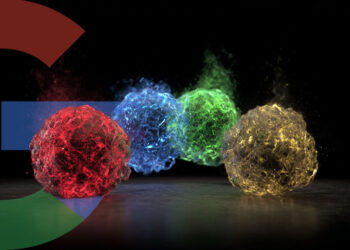Select Language:
If you’re looking to enroll your printer in Instant Ink, you’ve come to the right place. Instant Ink is a subscription service offered by HP that helps you keep your printer stocked with ink. Let’s walk through the steps you need to take to get your printer set up with this convenient service.
First, make sure your printer is compatible with Instant Ink. Most modern HP printers support this program, but it’s always good to check. You can find this information on HP’s website or in your printer’s user manual.
Now, let’s get started:
-
Create an HP Account
Go to the HP Instant Ink website and sign up for an account if you don’t have one already. You’ll need to provide your email address and create a password. Make sure to keep your login details safe for future access. -
Connect Your Printer
If your printer is not already connected to Wi-Fi, you’ll need to do that next. Use the printer’s control panel to find the Wi-Fi settings. Enter your network information and connect your printer to the Internet. -
Enroll in Instant Ink
Once your printer is online, log into your HP account. Look for the option that says “Enroll in Instant Ink.” Follow the prompts to select a plan that fits your printing needs. HP offers different plans based on how much you print per month, so choose wisely. -
Fill Out Your Information
Provide the necessary details, including your billing address and payment information. Make sure to review your selections, as you’ll be charged monthly based on the plan you selected. -
Confirm Enrollment
After entering your information, you’ll receive a confirmation screen or email indicating that your printer has been successfully enrolled in Instant Ink. You’ll also get additional information about your new subscription. -
Receive Ink Cartridges
With your printer enrolled, you’ll soon start receiving ink cartridges according to your usage. HP will monitor your ink levels and send replacements before you run out, so you never have to worry about printing emergencies. - Enjoy Hassle-Free Printing
Now that you’re all set up, enjoy the peace of mind that comes with knowing your printer will always have ink when you need it. You can easily track your ink usage and plan upgrades or changes to your subscription through your HP account.
This is an easy and effective way to ensure you always have ink at your disposal. If you ever have questions or need assistance, HP offers customer support to help you with any issues related to your Instant Ink subscription. Happy printing!