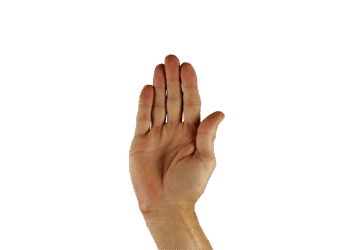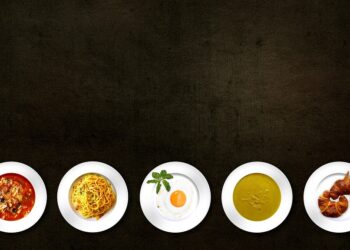Select Language:
Have you ever found yourself repeatedly sharing your Wi-Fi credentials with visiting family or friends? I certainly have.
A straightforward way to solve this is by generating a Wi-Fi QR code on your Windows computer. Guests can simply scan this code with their device’s camera to instantly connect without needing to manually enter login details.
While apps have long offered this functionality, Microsoft introduced a built-in feature to create Wi-Fi QR codes directly in Windows 11 as of late 2024.
This feature is popular among hotels and cafes as it makes Wi-Fi access effortless, but there’s no reason why it can’t be used at home too. Here’s how to do it.
Steps to create your Wi-Fi QR code:
- Open Windows Settings and go to Network & internet > Wi-Fi > Manage Known networks.
- Select your Wi-Fi network by clicking the arrow next to its name.
- On the subsequent screen, tap the Show button next to Wi-Fi network password.
- Your Wi-Fi password along with a corresponding QR code will then be displayed.
- Capture a screenshot of this QR code and print it out so others can easily scan it when they need to connect.
Dominic Bayley / Foundry
After printing the QR code, your visitors or household members can scan it with their smartphone, tablet, or PC webcam to connect seamlessly to your Wi-Fi network without having to type in any login details.
This approach spares you from constantly repeating your Wi-Fi credentials. That’s the tip for today. If you’d like more helpful tips like this delivered weekly to your inbox, consider subscribing to our PCWorld Try This newsletter. You might also find other PCWorld newsletters worthwhile on the same sign-up page.