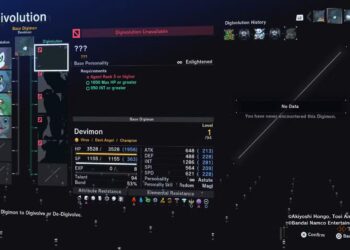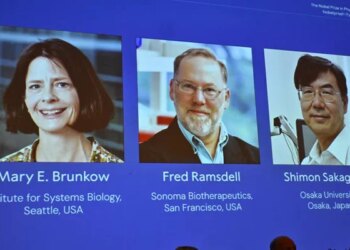Select Language:
RoboForm’s onboarding process is so rapid that there’s a risk of skipping crucial recovery setup steps. If you delay entering your master password or lose access to your usual two-factor authentication method, you could be left unable to access your account.
Prevent this by taking just a few minutes to configure your recovery options. Setting up a recovery method is quick and essential for account security.
Add a biometric login to the mobile app
The RoboForm mobile app is the only way to recover your account. After installing and signing in, tap the three-dot menu at the top right corner. Select Settings > Security, then enable Biometrics on Android or Face ID/Touch ID on iOS.
It’s advisable to enable biometric authentication on multiple devices to ensure you have backup access if needed.
Incorporate an extra layer of 2FA
RoboForm doesn’t provide downloadable backup codes for two-factor authentication. Instead, you should add additional 2FA methods to your account.
To do this on a PC, navigate to Settings > Log in & security. By default, 2FA codes are sent via email, but you can also opt to receive them through SMS, authentication apps like Authy, or generate passkeys.
While text message codes are less secure, using an authenticator app or passkeys offers stronger protection. Passkeys are particularly convenient, as they are stored directly within your device’s account services (Google, Apple, Microsoft) and do not require separate apps.