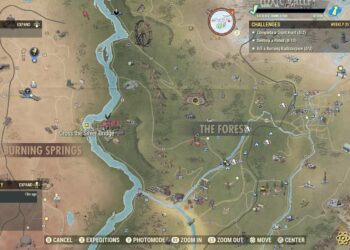Select Language:
If your HP laptop turns on but doesn’t show anything on the screen, it can be frustrating. Also, if you notice the Caps Lock light blinking multiple times—more than 5 or 9 blinks—that’s a sign there’s a problem that needs fixing. Here’s a simple step-by-step guide to help you get your laptop back up and running.
First, try doing a hard reset. Turn off your laptop completely, then disconnect the power adapter and remove the battery if it’s removable. Press and hold the power button for about 15 seconds to drain any remaining electricity. After that, reconnect everything and try turning the laptop on again. Sometimes, this quick reset can clear out minor glitches.
If the screen still stays blank, connect your laptop to an external monitor using HDMI or VGA cable. This helps you check if the issue is with the display or the internal components. If the external monitor shows your desktop, your laptop screen might be faulty. If not, the problem could be deeper, like a hardware failure.
Next, pay attention to the blinking lights. The blinking pattern of the Caps Lock or other lights can tell you what’s wrong. For example, multiple blinks often indicate a memory problem or other hardware issues. To fix this, try reseating the RAM modules: turn off the laptop, open the back case carefully, remove the RAM sticks, then put them back in firmly. This can sometimes fix connection issues inside the laptop.
If none of these steps work, it’s best to contact a professional. There might be a more serious hardware problem that requires expert repair. Remember, trying to fix complex internal parts yourself can sometimes cause more damage, so seek professional help if you’re unsure.
Following these steps should help you diagnose why your HP laptop isn’t displaying anything and hopefully get it working again.