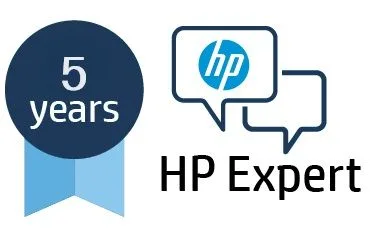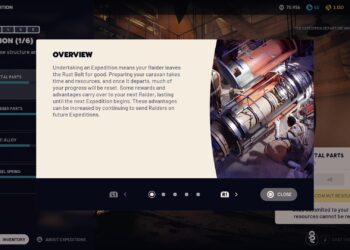Select Language:
Are you looking to add a personal touch to your video calls using the HP 960 4K Streaming Webcam? While this camera doesn’t have a built-in feature for custom backgrounds, you can easily achieve this through various popular video conferencing and streaming software. Here’s a step-by-step guide to help you apply a custom background for a more personalized experience.
Getting Started
Before diving in, make sure you’ve got a .jpg image ready that you want to use as your background. Here’s how to set it up using popular software options.
Using Zoom
- Open the Zoom app and go to your account settings.
- Look for the "Virtual Background" section in the settings menu.
- Click the "+" icon to upload your .jpg file.
- Once added, select it to use as your background during meetings.
Using Microsoft Teams
- Launch Microsoft Teams and navigate to the meetings screen.
- During a meeting, click on the three dots (…) to access more options.
- Select "Show background effects."
- Click "Add new" and upload your .jpg image.
- Choose your uploaded image to apply it as your background.
Using OBS Studio for Streaming
- Open OBS Studio and add your webcam as a source.
- Click the "+" button under ‘Sources’ to add a new source for your image.
- Select "Image" and upload your .jpg file.
- Position and resize it as needed to create an attractive background for your webcam feed.
Using Google Meet
- In a meeting, click on the three dots (…) located in the bottom-right corner.
- Select "Change background."
- Click "Upload background" to choose your .jpg file.
- Your selected image will now serve as your meeting background.
For Advanced Features
If you find yourself needing more options or encountering issues, consider downloading Poly Lens software, which works well with the HP 960 4K Streaming Webcam. You can grab it from Poly Lens.
General Steps for Custom Background Setup
-
Download and Install Software: Start by downloading either HP Presence or Poly Lens software, or select a third-party app that creates virtual cameras.
-
Launch the Software: Open the application you’ve installed.
-
Select Your Webcam: Ensure that your HP 960 4K Streaming Webcam is selected as the input source in the software settings.
-
Find Background Settings: Look for sections labeled "Background," "Virtual Backgrounds," or "Effects."
-
Upload Your Image: Use options like "Add new" or "Upload" to browse for and select your .jpg file.
-
Activate Your Background: Confirm your settings to ensure they are applied.
- Select Virtual Camera in Your Streaming or Meeting App: Open your preferred video conferencing software and go to its video settings. Choose the virtual camera provided by your background software (like "HP Presence Camera" or "Poly Lens Camera") as your main camera.
With these steps, you can easily create a custom backdrop for your HP 960 4K Streaming Webcam. Whether it’s for work meetings or personal calls, having a unique background can make your video presence stand out. Happy streaming!