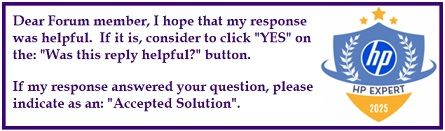Select Language:
If you’re feeling frustrated with the current HP app for macOS, you’re not alone. Many users find it lacks the features they need, especially for printing and scanning, and can feel quite limited. The main purpose of the app is to connect and set up your printer, then redirect you to online resources via your browser. That’s why it often displays a simple interface and opens Safari for certain tasks.
Fortunately, there are some simple workarounds to help you get things done more smoothly.
First, for scanning, the most reliable tool we recommend is HP Easy Scan. This app works well on macOS and offers options for single or multi-page scans, saving in different formats like PDF or JPEG, and some basic editing tools. It’s a solid choice for scanning needs and works independently of the HP main app.
When it comes to printing, things get a bit trickier. If your default browser is set to a different one, like Opera, you might expect links from the HP app to open in that browser. However, the HP software is built to specifically launch Safari for some links, and there’s no setting within the app to change that. This is a design choice from HP, not something you can easily adjust.
An alternative approach many users find helpful is to depend on HP Easy Scan for scanning and use your Mac’s built-in printing tools and features for printing. This way, you avoid the limitations of the HP app and still get the full functionality you need.
A lot of the community feedback also points to this method as being more straightforward and less frustrating. Since HP’s software ecosystem can be confusing, relying on these simpler, tried-and-true tools often leads to a smoother experience.
Hopefully, this gives you a clear path forward for your scanning and printing tasks on your Mac.