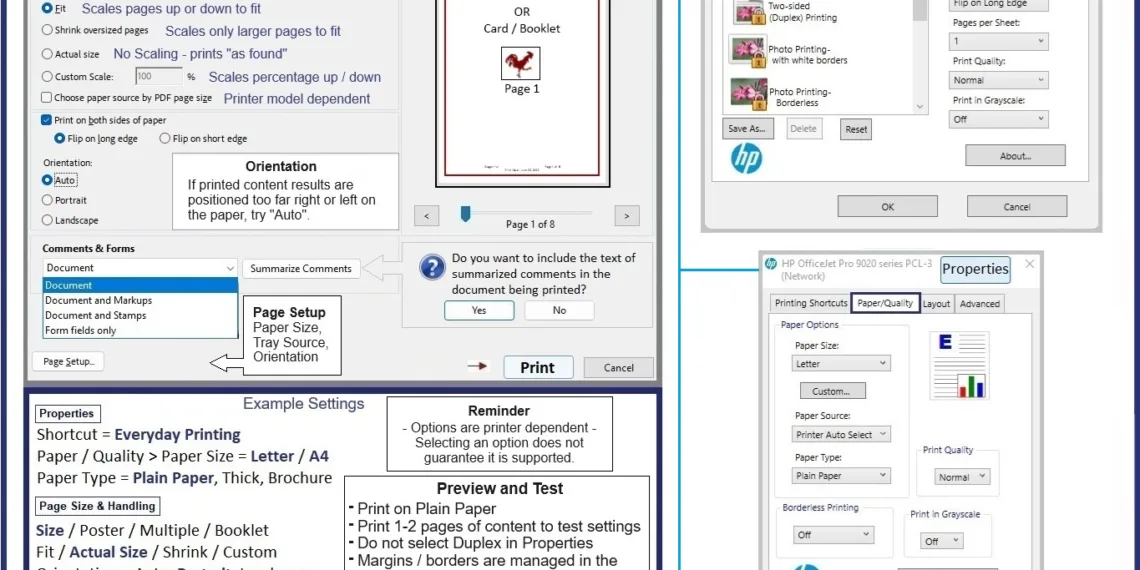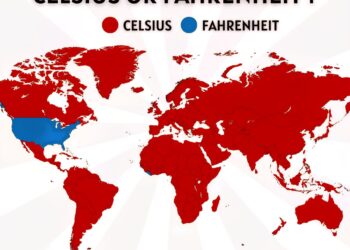Select Language:
Navigating the features of your HP DeskJet 2540 All-in-One printer can be a bit challenging, especially when it lacks an advanced touchscreen and other extra functions. However, if you find yourself needing to scan or print documents in various sizes, there’s a straightforward approach to tackle this issue.
Here’s a step-by-step guide on how to scan documents and print them at your desired size using your HP DeskJet 2540.
Start by scanning your document using your preferred scanning software. Make sure to select the “Document” option and save it as a PDF. This process is typical for many users with HP printers.
Next, you’ll need to save this PDF file on your device, whether it’s a computer, tablet, or smartphone. Once saved, locate the file and prepare to print.
-
Open the PDF: Use Adobe Reader or another PDF viewer. If you’re using Windows and have the Full Feature software installed, Adobe Reader is likely the best choice.
- Print the Document: Open the saved PDF file in Adobe Reader. When you select the print option, you will see several size options. Choose the size that fits your needs. Adobe Reader allows for a "Custom" scale, where you can specify a percentage of the original size.
If your printing needs require a size larger than one standard sheet of paper, Adobe Reader has another handy feature for that:
-
Select the Poster Option:
- This allows you to print your document at a larger size, effectively splitting the image across multiple sheets of paper.
- By using the “Poster” option, each page will print a section of the image. This method is excellent for creating large banners or posters.
- Add Cut Lines: The Poster feature even allows you to add cut lines for easy assembly. Once printed, simply cut along these lines and adhere the sheets together using tape or glue.
If you encounter any issues or need further assistance, HP provides a wealth of resources. You can find troubleshooting tips, user manuals, and other helpful information on the HP Printer Home Page. Just enter your printer model to access support tailored to your device.
With these simple steps, you’ll be able to scan and print your documents in the desired size, even without advanced features on your printer. Enjoy your printing experience!