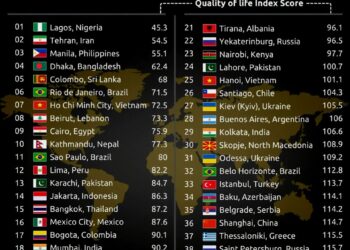Select Language:
Option 2: Transition to Linux – Step-by-Step Guide
If Microsoft’s antics have become tiring and you’re craving a new experience, consider switching to Linux instead of continuous complaints about Windows. Modern Linux distributions are more powerful than ever, and with open-source tools like Wine, Vulkan, and Proton, running numerous Windows applications and games has become straightforward.
Linux isn’t a single, uniform operating system; rather, it exists in various forms called distributions. These distributions often differ in their graphical interfaces and default tools for tasks like updating the system, making the landscape quite diverse.
To illustrate the complexity, here are some prominent Linux distributions: Arch, Debian, Fedora, Manjaro, Mint, OpenSUSE, Red Hat, and Ubuntu. Many of these also have multiple variants, which adds to the choice overload and can cause decision paralysis among newcomers.
If you’re transitioning from Windows and new to Linux, Linux Mint is a good starting point. Its interface closely resembles Windows and is designed to be immediately functional upon installation. If it doesn’t meet your preference, you can always explore other distributions later.
For safety and convenience, install Linux on a separate hard drive or SSD alongside your existing Windows setup. This allows an easy switch back if needed.
1. Download and Prepare the Boot Drive
Obtain the latest Linux Mint ISO file from its official website. Next, download and install Balena Etcher. Launch the app, select your downloaded ISO file, and choose a USB stick of at least 4GB (remember to back up any important data on the USB). Click “Flash” to write the ISO to the USB drive, thereby creating a bootable installation medium.
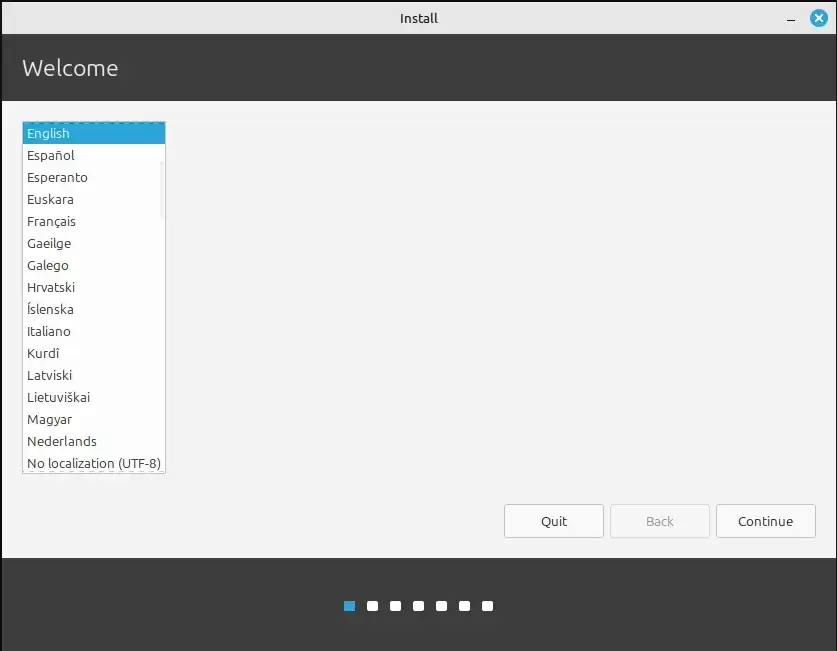
2. Begin the Installation Process
Restart your computer and promptly press the key to access the boot menu — typically Esc, F2, or F10, depending on the manufacturer. Select the USB drive to boot from it, and wait for Linux Mint to load.
Double-click the “Install Linux Mint” icon on the desktop to launch the setup wizard. Choose your preferred language, then set your keyboard layout and proceed. You’ll also be prompted to select “Install multimedia codecs,” which you should enable for a better experience.
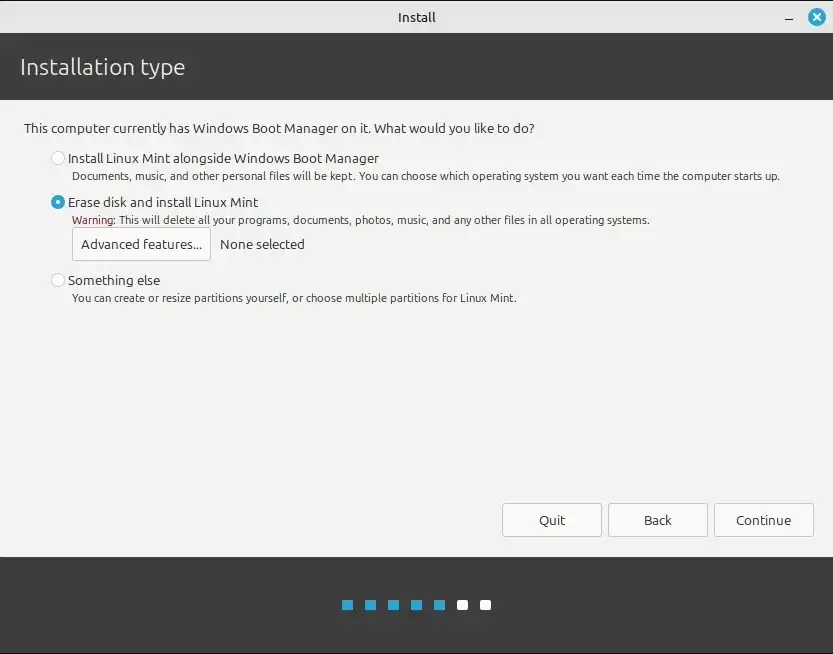
Next, you’ll be asked to partition your disk. Choose “Erase disk and install Linux Mint” if you want a clean install. Make sure to select the correct drive, especially if your system has multiple storage devices. For example, if Windows is on a 1TB SSD and you’re installing Linux on a 512GB SSD, pick the 512GB drive. Confirm your choice by clicking “Install Now” and then proceed with “Continue.”
During installation, set your time zone, create a username and password, and finalize other preferences. Then relax and let the installer do its work.
3. Initial Steps After Installing Linux Mint
Once the installation concludes and you restart your computer, entering your password will bring you to the Linux Mint desktop. A welcome wizard will appear, guiding you through initial setup and features. The “First Steps” tab offers shortcuts to essential utilities, making it easier to get started.
Use the **Driver Manager** to verify if any hardware drivers, particularly for Nvidia graphics cards, need to be installed. Linux doesn’t always include proprietary drivers by default, which can impact performance.
For software management, the **Software Manager** is your go-to tool for installing applications. To keep your system up-to-date, use **Update Manager**. For gaming, especially Windows games on Steam, avoid the version in the application store and instead visit store.steampowered.com to install Steam directly. Valve has optimized Steam for Linux, and most titles will run smoothly on recent hardware.
Feel free to explore the system! Its familiarity with Windows will help you navigate easily, and curiosity will be your best guide.

If you encounter issues, a quick online search often provides solutions. Community forums, especially on Reddit, are active and helpful. Since Linux Mint is based on Ubuntu, many troubleshooting guides for Ubuntu will also work for Mint, making it easier to resolve common problems.
Alternative: Linux Lite with Chrome OS
If you prefer not to dive fully into Linux, Google’s Chrome OS presents a simplified alternative. Chrome OS, powering Chromebooks, is based on Linux but features a minimalist interface centered around the Chrome browser. It offers an easy-entry point for users who mainly need web browsing, email, and cloud apps without the complexity of a full Linux system.