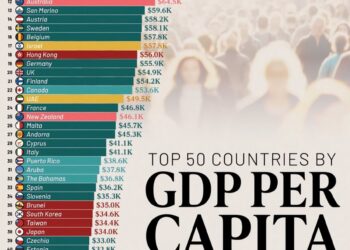Select Language:
If you’re experiencing a problem where your HP Thunderbolt 120W G4 Dock shows no display when restarting or performing a cold boot on your nearly new EliteBook X G1a, here’s a simple solution to fix it.
First, understand that this issue has been noticed after switching from a USB-C Dock G5 to the Thunderbolt G4 Dock. Initially, everything worked fine—connecting all displays and peripherals while the laptop was turned on. However, after a restart, no outputs appeared, which can be frustrating.
The key to resolving this problem is to manually refresh the dock’s firmware and ensure your system recognizes it correctly. Here’s what you should do:
-
Reconnect the Dock After a Complete Shutdown
Power off your laptop completely. Disconnect the Thunderbolt dock from the laptop. Turn your laptop back on without the dock connected and wait until Windows 11 fully loads.
Once Windows is up and running, reconnect the dock. This step helps Windows recognize the dock properly before any boot-related processes start.ADVERTISEMENT -
Update the Dock Firmware Using HP Support Assistant
Open the HP Support Assistant on your laptop. Check for any available firmware updates for the Thunderbolt dock. If an update is found, run it. Keep in mind, firmware updates can take around 20 minutes, so be patient.
Once the update finishes, restart your laptop and check if the displays come up correctly during boot. -
Ensure No Pending Updates Are Remaining
After the restart, go back into Support Assistant and verify that all updates have been installed. Sometimes, missing updates can cause hardware recognition issues. -
Perform a Cold Boot to Confirm the Fix
If the displays still do not appear after restart, power off your laptop completely. Disconnect the dock, wait a few seconds, then reconnect it and turn your laptop back on.
Observe whether the displays initiate correctly during the boot process.
If you have multiple Thunderbolt docks, repeat the process with the second unit to confirm the issue isn’t hardware-specific.
Some users have experienced varied results on different models. For instance, on some systems, boot screens show up but the monitors remain blank, while others have issues with peripherals not being detected. Different laptops respond uniquely, so patience and testing are essential.
By following these steps—restarting after firmware updates, ensuring all drivers and system updates are current, and performing proper shutdowns—you can significantly improve the chances of your Thunderbolt dock displaying correctly upon startup.
Remember, keeping your firmware updated and properly reconnecting hardware at the right moments are key to resolving display issues with high-power docks like the Thunderbolt 120W G4.