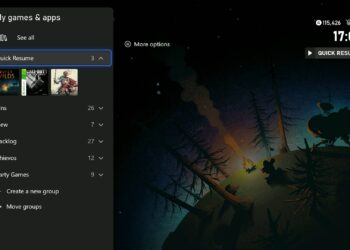Select Language:
If you’ve added an extra security layer to your printer by setting an admin password and now find yourself unable to log in, you’re not alone. Many users encounter issues where the printer refuses access even with the correct password. Here’s a simple guide to help you regain control and resolve the problem.
First, ensure you’re entering the admin password exactly as you created it. Remember, passwords are case-sensitive. If you used a long password with uppercase and lowercase letters, numbers, or symbols, double-check for typos. Sometimes, lengthy passwords can cause input issues, so try using a shorter, simpler version to see if that works.
If that doesn’t solve the issue, and you’re sure the password is correct, the next step is to reset the printer to factory defaults. Usually, this involves using a PIN located inside the printer. However, if the PIN doesn’t work or the reset option isn’t successful, here’s what you can do:
-
Reset WiFi Settings: This can often be done through the printer’s control panel. Keep in mind, resetting WiFi alone won’t erase the admin password or administrator locks, but it can help if you’re facing connectivity issues.
ADVERTISEMENT -
Use the Hardware Reset Button or Service Mode: Some printers have a physical reset button or a specific sequence of button presses that initiate a factory reset. Refer to your printer’s manual or the manufacturer’s website for detailed steps for your specific model.
-
Contact Support: If options above fail, reaching out to HP support might be necessary. They can provide specific instructions for your printer model or instruct you on how to perform a more advanced reset.
A quick tip: after resetting, you’ll likely need to reconfigure your WiFi and other settings. To avoid losing access in the future, note down your passwords securely and keep them in a safe place.
Remember, security features like custom admin passwords are meant to protect your device. If you forget your password, the manufacturer’s support is your best resource for safe recovery steps.