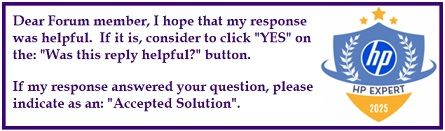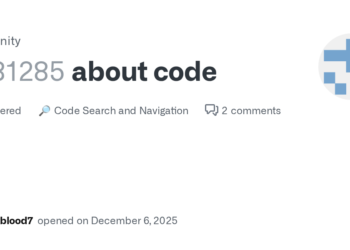Select Language:
If you’re using an HP 14s-fq0000 series laptop and find that your battery isn’t holding a charge, replacing the battery yourself is a simple and cost-effective fix. Here’s a step-by-step guide to help you do it safely and easily.
First, you’ll need to find the correct replacement battery. For this model, look for a battery with the part number L11119-855, which is the HT03XL assembly. You can purchase a good quality replacement online—many sellers, including Amazon UK, offer this specific battery. Just search for “HT03XL replacement battery for HP Pavilion 15 series,” and you’ll find options that match your needs.
Once you have the new battery, the next step is to access the battery compartment. There are plenty of helpful YouTube tutorials that walk you through the process. I recommend checking out one such video titled “HP 14 Laptop Battery Replacement Tutorial,” which provides clear instructions on how to open your laptop and swap out the battery safely.
Before starting, make sure to turn off your laptop and disconnect any cables. Remove the back cover carefully—usually, you’ll need a small screwdriver to take out screws holding the cover in place. Once the cover is off, you’ll see the old battery. Disconnect it gently from the connector, then lift it out.
Place the new battery into the compartment, reconnect it to the cable, and secure it as instructed in the tutorial. After replacing the cover, power on your laptop to check if everything works smoothly. Your laptop should now recognize the new battery and deliver better battery life.
Replacing the battery yourself can save money and give you a sense of accomplishment. Just follow the simple steps, watch an instructional video, and handle the parts carefully.
Hope this helps you get your laptop back up and running with a fresh battery!