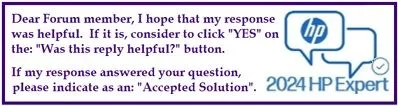Select Language:
If you’re experiencing issues with your computer’s cooling fans, you’re not alone. Cooling fan failures can lead to overheating, which affects performance and can even damage your hardware. Fortunately, replacing your fans is a straightforward solution. Here’s a clear guide on how to replace both your CPU and GPU cooling fans.
First, you will need to gather a few essential tools and parts:
-
Replacement Fans: For HP devices, the part number for the fan kit (which includes both CPU and GPU fans) is L98737-001. You can find this part on sites like Amazon or directly from HP. Here’s a link to a popular option: Replacement Fan on Amazon UK.
-
Screwdriver Set: You will need a set of screwdrivers to open your computer casing.
ADVERTISEMENT - Anti-Static Wrist Strap: This helps prevent any damage to your components from static electricity.
Now, let’s dive into the replacement process:
Step 1: Power Off and Unplug
Before you begin, make sure your computer is completely turned off and unplugged from any power source. This ensures your safety while working on it.
Step 2: Remove the Back Cover
Using your screwdriver, carefully remove the screws from the back panel of your device. Set the screws aside in a safe location. Once all screws are removed, gently lift off the back cover.
Step 3: Locate the Cooling Fans
Once the back cover is off, locate the CPU and GPU fans. They are usually near the processor and graphics card. Take a moment to familiarize yourself with how they are positioned and connected.
Step 4: Disconnect the Old Fans
Gently unplug the fans from the motherboard. Take care while removing any cables, as they can be delicate.
Step 5: Remove the Old Fans
You may need to remove screws or clips holding the fans in place. Remove the old fans and set them aside.
Step 6: Install the New Fans
Position the new fans in the same location as the old ones. Secure them with screws or clips, and reconnect the power cables to the motherboard.
Step 7: Reassemble Your Computer
Once your new fans are in place, carefully replace the back cover and secure it with screws. Make sure everything fits snugly back into place.
Step 8: Power On and Test
After everything is reassembled, plug your computer back in and power it on. Listen for the fans to ensure they are functioning correctly and monitor the temperature to confirm everything is running smoothly.
With your new cooling fans installed, your computer should operate efficiently without overheating issues. Regular maintenance and timely replacements of components are key to prolonging the life of your device. Don’t forget to check for fan issues periodically to keep your performance at its best!