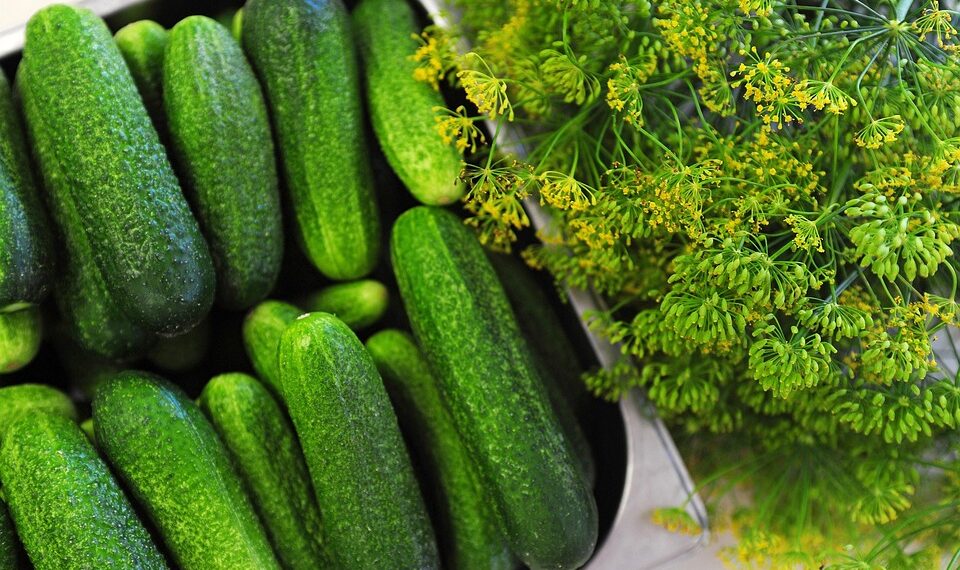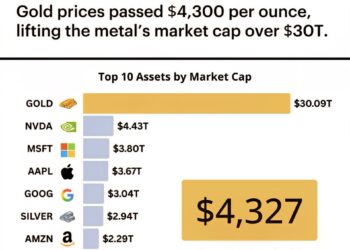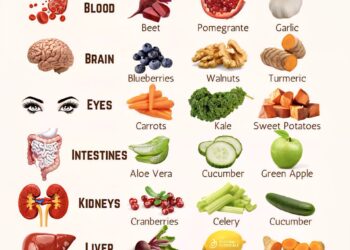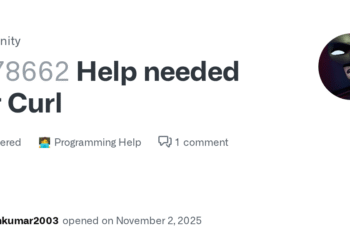Select Language:
In Windows Explorer and on the desktop, the “Ask Copilot” option has been appearing in the context menu when right-clicking on certain file types like DOCX, TXT, PDF, or PNG for several weeks.
Microsoft aims to highlight the AI feature integrated into Windows and promote its use. However, if this notification bothers you, you can remove the “Ask Copilot” menu entry by editing the registry.
To do this, search for “Registry Editor” in the taskbar search box and select the application. Navigate to “HKEY_LOCAL_MACHINE\SOFTWARE\Microsoft\Windows\CurrentVersion\Shell Extensions\” and open the “Blocked” key.
If the “Blocked” key doesn’t exist, right-click on “Shell Extensions,” choose “New” > “Key,” and name it “Blocked.”
Next, right-click on “Blocked,” select “New” > “String Value,” and enter the name {CB3B0003-8088-4EDE-8769-8B354AB 2FF8C}. Double-click this new string and set its value to “Ask Copilot.”
Close the registry editor by clicking “OK.” Afterward, when you open File Explorer or right-click a file on the desktop, the “Ask Copilot” menu option should no longer appear.
Alternatively, you can remove the Copilot feature entirely from your system. To do this, go to Settings via the Start menu, then select “Apps” > “Installed Apps.” Locate Copilot in the list and uninstall it by clicking on the three-dot menu next to it.
Note: Users with Windows 11 Home edition won’t have access to all the features available in the Pro version. You can upgrade to Windows 11 Pro at a discounted rate—currently 64% off—available through the PCWorld Software Store.