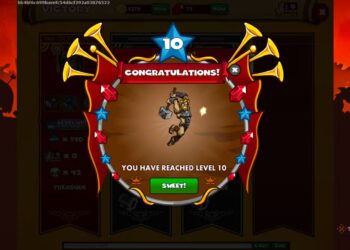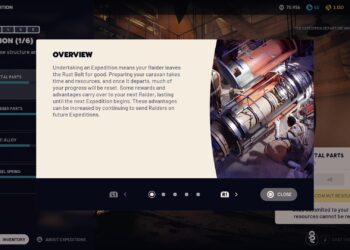Select Language:
If you’re looking to replace the battery in your HP notebook, you’ve come to the right place. Here’s a step-by-step guide to help you through the process.
First, let’s gather the necessary information and resources. The battery part number for your notebook is L29184-005. It’s a 6-cell battery with a capacity of 84Wh and 3.64Ah. You can find this battery on various parts supply websites.
For a comprehensive parts list specific to your notebook model, check out the HP PartSurfer. You can access it here: HP PartSurfer.
Now, let’s move on to the battery replacement procedure. To make sure you do everything correctly, it’s important to refer to the service manual. This guide will provide detailed instructions on how to remove and replace the battery safely. You can view the service manual here: Maintenance and Service Guide HP Spectre x360 15 Convertible PC.
Here’s a quick overview of the steps you need to follow to replace the battery:
-
Prepare Your Workspace: Make sure you have a clean, flat workspace. Gather the necessary tools, like a screwdriver, and have your new battery on hand.
-
Power Down Your Notebook: Turn off your notebook and unplug it from any power source.
-
Remove the Back Cover: Using the screwdriver, carefully unscrew and remove the back cover of your laptop.
-
Disconnect the Old Battery: Locate the battery inside your notebook and disconnect it from the motherboard.
-
Install the New Battery: Connect the new battery to the motherboard and make sure it’s secure.
-
Replace the Back Cover: Put the back cover back on and screw it into place.
- Power On Your Notebook: Finally, plug your laptop back in, power it up, and check if the new battery is functioning properly.
By following these steps, you can successfully replace the battery in your HP notebook and extend its lifespan. Always consult the service manual for any specific instructions or precautions to ensure a smooth process. Good luck!