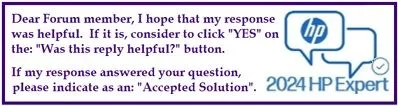Select Language:
If you’re experiencing battery issues with your HP Pavilion x360 13-u163nr, you’re not alone. Many users face similar problems when their laptop’s battery starts to degrade. Fortunately, replacing the battery is a straightforward solution that can breathe new life into your device.
Here’s a simple guide on how to find and replace your battery.
Step 1: Identify the Right Battery
The first thing you’ll need is the correct replacement battery. For the HP Pavilion x360 13-u163nr (model W2L24UA), you’ll want to look for part number 915486-855. This battery is described as an "Assembly-battery 3C 41Whr 3.6Ah LI ON030/BI03XL."
Step 2: Purchase the Replacement Battery
Once you have the part number, it’s time to buy a new battery. You can find a quality BI03XL replacement online. For convenience, here’s a popular option available on Amazon: Amazon Battery Link.
Step 3: Prepare for Installation
Before you start, ensure your laptop is turned off and unplugged. It’s also a good idea to work on a clean, flat surface.
Step 4: Install the New Battery
-
Remove the Back Cover: Use a screwdriver to unscrew the back panel of your laptop. Refer to your laptop’s manual for guidance if needed.
ADVERTISEMENT -
Locate the Battery: Once the cover is off, find the battery compartment. It should be easy to spot.
-
Disconnect the Old Battery: Carefully unplug the old battery from the motherboard.
-
Insert the New Battery: Connect the new battery to the motherboard and secure it in place.
- Replace the Back Cover: Put the back panel back on and screw it into place.
Step 5: Charge and Test
Plug your laptop back in and allow it to charge fully. Once it’s charged, turn it on to test if the new battery is functioning correctly.
By following these simple steps, you’ll have successfully replaced your laptop battery, ensuring your HP Pavilion x360 runs smoothly again. If you encounter any issues, don’t hesitate to refer to the manufacturer’s guide or seek professional help. Happy computing!