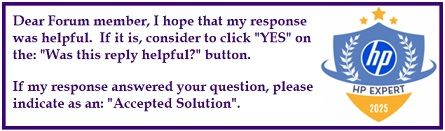Select Language:
If you’re wondering whether it’s okay to keep your HP Victus 15 (13th Gen i5 + RTX 3050) plugged in all the time, the answer is yes. Modern HP laptops have built-in features that prevent the battery from overcharging. They automatically stop charging once the battery reaches 100%, so you can leave your laptop plugged in without worry.
However, there are some best practices to keep in mind to keep your battery healthy for the long run. For example, it’s normal for the charger to get warm while charging, especially during gaming or heavy tasks—this is expected. As long as it’s just warm and not too hot to touch, it’s safe. If the charger or laptop feels excessively hot or causes the system to shut down, then you might want to check for issues.
When using your laptop in gaming or doing intensive work, the battery tends to drain quickly because these activities use a lot of power from the CPU and GPU. To extend your battery life, try lowering your screen’s brightness, closing unnecessary background apps, and switching to “Hybrid Graphics” mode when you’re not gaming.
If you’re mostly using your laptop at a desk, it’s perfectly fine to keep it plugged in most of the time. On the other hand, if you often move around with it, maintaining a charge level between 20% and 80% can help preserve the battery’s health over time—though it’s not necessary for everyone.
Some Victus models come with useful tools like the HP Battery Health Manager or HP OMEN Gaming Hub, which allow you to set a limit on charging at around 80%. This can be a good way to prevent aging the battery prematurely. You can check if this feature is available by entering your BIOS during startup (press F10, then look for power or battery options).
To sum up, it’s totally safe to keep your Victus plugged in. The system will automatically stop charging at 100%, and daily deep discharges (letting the battery hit 0%) should be avoided. If your model offers the Battery Health Manager option, using it can give you extra peace of mind.
For better cooling, consider using a laptop cooling pad, like this one available on Amazon India here.
Feel free to follow these tips to maintain your laptop’s battery health and keep it running smoothly for years to come!