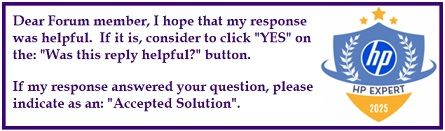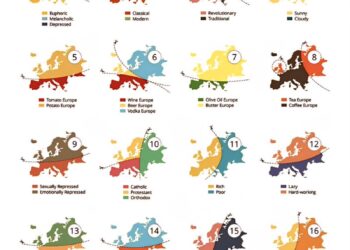Select Language:
If you find yourself being asked for a BitLocker Recovery Key after a power outage or hardware change, don’t worry—this is a common security feature in Windows to protect your data. Here’s a simple guide to help you understand the issue and how to prevent it from happening again.
First, it’s important to know that BitLocker encrypts your drive to keep your information safe. When Windows detects certain changes, like a sudden power loss or hardware adjustments, it may no longer recognize your system as trusted and asks for the recovery key to verify your identity. This isn’t specific to any brand of computer; it can happen on any Windows device with BitLocker turned on.
To avoid future interruptions, keep your recovery key safe and accessible. You’ve already written it down—which is great! For added security, you can save a copy on a USB drive or print it directly from your Microsoft account at this link: https://account.microsoft.com/devices/recoverykey. Having the recovery key handy makes it easier to access your files if you’re ever prompted again.
Next, make sure your system’s BIOS and Windows are up to date. These updates help improve communication between your hardware and security features, reducing the chances of a false security prompt. Additionally, avoid shutting your computer off abruptly or being forced to do a hard shutdown when possible. Using a UPS (uninterruptible power supply) can provide backup power during outages, protecting your system from unexpected shutdowns and potential data loss.
You can also check the status of BitLocker on your computer easily. Just go to Control Panel, then System and Security, and click on BitLocker Drive Encryption. Here, you can see if the feature is enabled and review recovery options.
One thing to keep in mind: HP and other manufacturers can’t disable or bypass the Windows recovery prompt because it’s part of the security system built into Windows. However, keeping your recovery key safe and your system updated reduces the chances of getting locked out unexpectedly.
Lastly, remember that power issues like spikes, brownouts, and outages are common. Using a UPS not only helps protect your hardware but also keeps your system stable during electrical fluctuations. It’s a worthwhile investment to safeguard your important data and devices.
Keeping these steps in mind will help you manage BitLocker prompts more smoothly and keep your data secure.