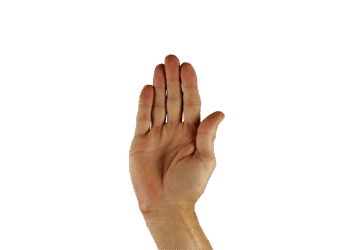Select Language:
A recent announcement from Microsoft revealed a significant change for Windows 10 users: starting February 2025, the new Outlook app will be automatically installed on Windows 10 PCs through a mandatory update. This move is part of Microsoft’s broader strategy to integrate the new Outlook as the standard email client across its operating system.
Initially, Microsoft claimed that users would have no option to avoid this automatic installation. However, it turns out there’s a workaround, as discovered by Windows Latest.
How to Stop the New Outlook Installation
The new Outlook app will be installed on every Windows 10 PC that receives the KB5051974 update, which is a crucial security patch addressing several system vulnerabilities. Therefore, skipping it is not advisable.
If you want to prevent the new Outlook from being installed as part of this update, you can make some adjustments to the Windows registry:
Warning: Only modify the Windows registry if you’re confident in your ability to do so. If you’re unfamiliar with it, we advise you to read our guide on the potential risks of improper registry edits, which could harm your system.
- Open the Start menu, type
Registry Editor, and launch the application. - In the Registry Editor, navigate to the following path in the left-hand panel:
HKEY_LOCAL_MACHINE\SOFTWARE\Microsoft\WindowsUpdate\Orchestrator\UScheduler_Oobe - Select UScheduler_Oobe, then right-click in the empty area of the right pane and choose New > String Value.
- Right-click the new REG_SZ entry and select Rename. Set its name to
BlockedOobeUpdaters. - Right-click on this entry again, choose Modify, and change the value data to
["MS_Outlook"]. - Exit the Registry Editor.
Following these steps will prevent Windows 10 from automatically installing the new Outlook. However, you will need to repeat this process before each future Windows 10 update, as the new Outlook can be included again with subsequent patches, particularly the March 2025 update.
Removing the New Outlook if Installed
If you’ve already seen the new Outlook installed on your computer, don’t worry; you can uninstall it. However, this process differs from typical app removals and requires the use of Windows PowerShell.
To begin, right-click the Start menu button and select Terminal (Admin) to open PowerShell with administrative rights. Then, input the following command and press Enter:
Remove-AppxProvisionedPackage -AllUsers -Online -PackageName (Get-AppxPackage Microsoft.OutlookForWindows).PackageFullName
This command not only removes the new Outlook app but also prevents it from being reinstalled in the future.
Be cautious not to accidentally open the Mail or Calendar apps, as they may trigger the installation of the new Outlook app. You can also uninstall those applications using PowerShell with this command:
Get-AppxProvisionedPackage -Online | Where {$_.DisplayName -match "microsoft.windowscommunicationsapps"} | Remove-AppxProvisionedPackage -Online -PackageName {$_.PackageName}
Understanding the Issue
Fundamentally, there’s nothing inherently wrong with the new Outlook app itself, as it represents an upgrade over the previous version. It occupies minimal storage space and generally doesn’t disrupt user experience.
However, Microsoft’s decision to implement mandatory installations raises concerns. It can feel intrusive, especially in light of the ongoing challenges related to the forced upgrade to Windows 11 24H2, which has been problematic for many users.
Ultimately, how you choose to respond to this situation is up to you. If you’re interested in learning more about the new Outlook app and tips to optimize your experience, be sure to check out our comprehensive overview.