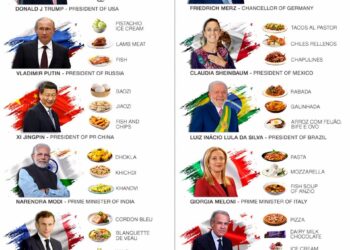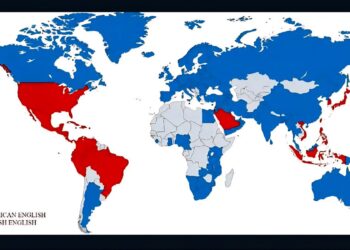Select Language:
If your AWS account has been suspended because of unpaid bills, don’t worry. Here’s a simple step-by-step guide to help you fix the problem and get your account back up and running.
First, check your billing details. Log in to the AWS Billing and Cost Management console, go to the Payments section, and review any unpaid invoices. Use your credit card to settle any outstanding amounts.
After making the payment, wait for the account to be reactivated. This can take up to 24 hours because AWS sometimes needs to manually review and approve the reactivation. Keep in mind that simply paying the bill doesn’t automatically reactivate your account immediately.
If your account isn’t reactivated after a day, the next step is to reach out to AWS Support. Open a support case through the AWS Support Center, and select the “Account and billing support” option. Be sure to include details of your payment confirmation or transaction ID to help them locate your payment quickly.
While waiting for your account to reactivate, check your email regularly, including spam folders, for any messages from AWS about your account status. Also, verify that your contact information in AWS is current so you receive all updates.
Once your account is reactivated, you should be able to access QuickSight again. Usually, the suspension occurs at the AWS account level rather than just in QuickSight, so fixing the billing issue should restore your access to all services.
This process is straightforward and ensures you get your AWS account back quickly. Remember, resolving billing issues is a common step, and AWS Support is there to help if you need extra assistance.