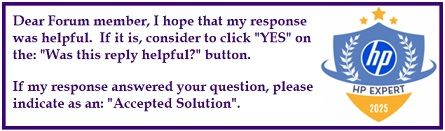Select Language:
If you’re wondering how to boost the performance of your HP OMEN laptop, especially when it comes to gaming or heavy tasks, here’s what you need to know. Many users ask about overclocking the CPU to get more power out of their machine, but with HP OMEN laptops, the situation is a bit different from custom gaming desktops.
First, it’s important to understand that you cannot use traditional overclocking tools like Intel XTU or BIOS tweaks on your OMEN 16-wf series. HP intentionally locks down the BIOS to keep your laptop stable and safe from overheating. So, trying to push your CPU beyond its factory limits isn’t an option here.
However, there are ways to optimize your laptop’s performance without risking stability. One useful feature is the OMEN Gaming Hub, specifically the “Unleashed” mode. Keep in mind, this isn’t true overclocking. It’s just a performance profile that increases power and fan activity to allow your system to stay closer to its turbo boost speeds longer. While it can help improve performance, it doesn’t allow your CPU to run beyond its designated limits.
Many gamers notice that CPU usage for games like Valorant hovers around 70%. This is normal because your games are often designed to load only a few cores or threads rather than fully saturate all CPU resources. Additionally, Windows 11’s background processes and power management automatically keep usage lower, which helps avoid overheating and prolongs your laptop’s lifespan.
What can you do to enhance your gaming experience? Start by setting your OMEN Gaming Hub to “Performance” or “Unleashed” mode. Then, go into your Windows power settings and select “Best Performance” mode or even the “Ultimate Performance” plan, which can be easily enabled through a quick online guide. Keeping your laptop well cooled is also crucial, so consider using a raised stand and regularly cleaning your vents to ensure proper airflow.
Finally, make sure all your drivers—BIOS, chipset, and GPU—are up to date. This keeps everything running smoothly and helps you get the best out of your system.
In short, you won’t be able to overclock your processor beyond what Intel permits on this laptop. But by fine-tuning your performance profile and maintaining good thermal management, you can maximize your laptop’s potential. If you’re gaming at 200–250 FPS in titles like Valorant, you’re already experiencing smooth gameplay—no need for risky overclocking.
Stay cool, keep your drivers updated, and enjoy your gaming!
Best regards,
NonSequitur777