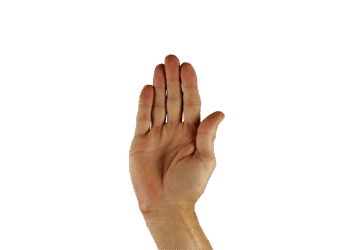Select Language:
For those using a Windows PC, the familiar user folders such as Documents and Music often become cluttered as they fill up. If you’re experiencing storage issues, there’s a straightforward solution: relocating these folders to a different drive. Unsure how to do this? No worries—we’re here to help you through the process.
By default, these folders, also known as libraries, can be found within the path C:\Users\[your username]. However, if your C: drive is running low on space, it may be wise to consider moving these files to another drive, such as D:.
It’s simple to modify the default storage paths for your music, videos, downloads, and more by accessing the Properties for each folder, even moving them to a different partition.
IDG
To transfer these folders to another drive, just follow these steps:
- Right-click on the folder you wish to move
- Select Properties
- Navigate to the Location tab
- Enter the new path of the desired location and confirm by clicking OK
- Alternatively, you can choose Move and select a folder that already exists