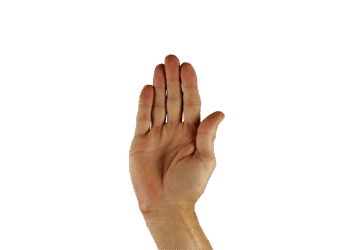Select Language:
With the release of the KB5037853 update for Windows 11, Microsoft has introduced a convenient feature in Explorer that enables users to copy and relocate files within a folder by simply dragging and dropping them. It’s as straightforward as it sounds! This is a fantastic enhancement, especially for those managing a significant number of files on their system. We’re here to guide you on how to make the most of this new functionality.
To utilize this file-moving capability within Explorer, you can navigate through the breadcrumb trail located in the address bar. Breadcrumb navigation is a user interface design technique that visually represents the location of the user within a hierarchical folder structure.
Thanks to the latest Windows 11 update, users can simply drag and drop files within their designated paths in Explorer using the mouse.
IDG
In Explorer, you’ll see this breadcrumb information displayed prominently at the top, right below the address bar. For instance, an entry that reads This PC – Win11 (C:) – Windows – System32 indicates that you are currently accessing the System32 folder, which is a subdirectory of Windows situated on the C: drive within This PC.
This breadcrumb trail consists of four distinct sections. To relocate a file from System32 to the Windows folder, simply drag it over the corresponding breadcrumb using your mouse. If you wish to create a copy instead, just hold down the Ctrl key while you do so.