Select Language:
As a newcomer to Roku, one of my first moves was to populate my Home screen with various streaming apps—everything from Netflix and Disney+ to Apple TV+ and HBO Max (when it still went by that name).
However, after successfully installing all my favorite apps, I encountered a challenge: how could I rearrange this lively array of app tiles? Personally, I prefer having Netflix at the forefront, alongside other frequently used services like Disney+ and Amazon Prime Video. Yet, they ended up scattered throughout the middle of my app grid.
Additionally, there were some apps I was eager to remove, including People TV and Roku’s Getting Started channel.
For first-time Roku users, it can be a bit confusing to figure out how to move or eliminate apps on the Home screen, especially since there isn’t a straightforward way to shift your tiles around.
Fortunately, seasoned Roku users are in the know about a handy little feature: the “*” button, also known as the Options button. Pressing it brings up a variety of contextual options that can make your life a whole lot easier. Once you get the hang of using this button, rearranging apps on your Home screen becomes a breeze.
How to Move and Remove Apps from the Roku Home Screen
First, we’ll tackle how to rearrange apps on the Roku Home screen, followed by instructions on how to remove them.
Rearranging Apps on the Roku Home Screen
Start by heading to the Home tab on your Roku interface. After that, hit the “>” button on your remote and navigate to the app tile you want to move.
Once you’ve highlighted the app, press the “*” button. A menu will appear, offering you a range of options, including checking for updates or removing the app (which we’ll cover shortly).
Image Credit: Ben Patterson/Foundry
Look for the option that says “Move app,” or “Move app to top” if you’d like to send it to the top of your screen. Select the appropriate option based on where you want the app to land.
You’ll then see the app tiles again, but this time the one you’ve chosen will be highlighted with arrows around it.
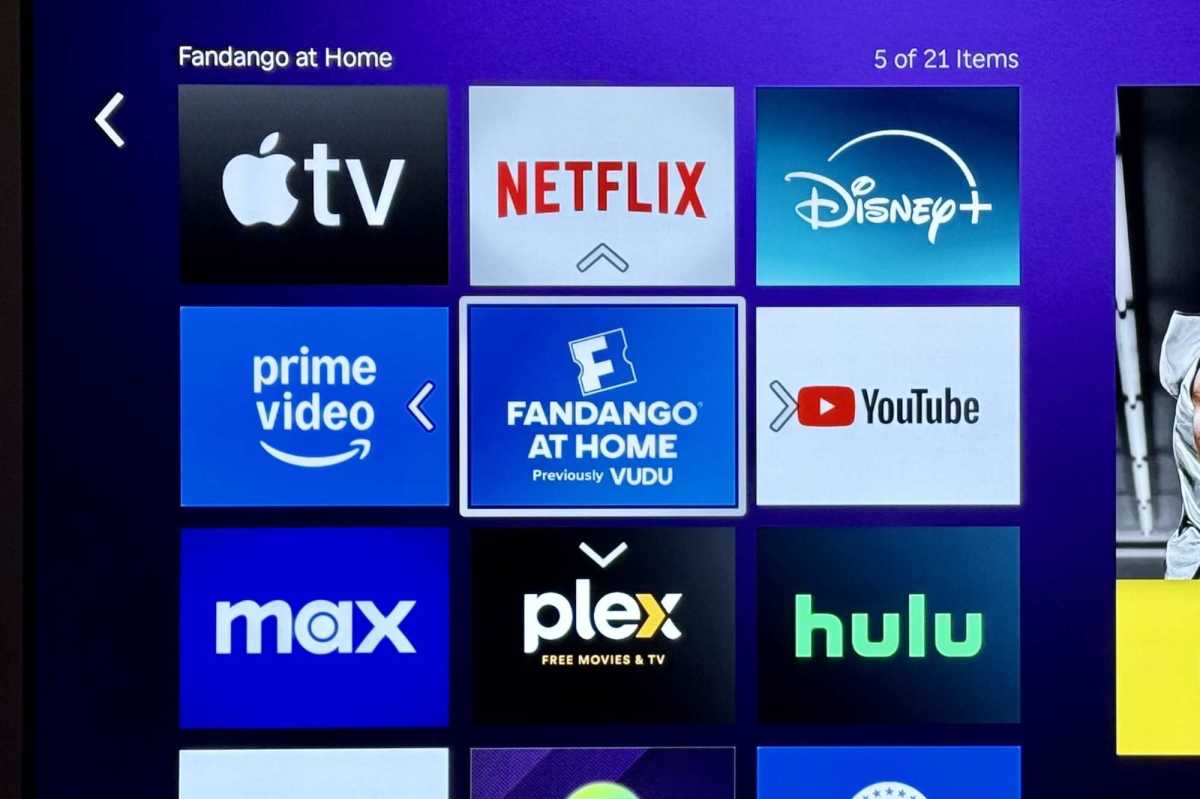
Image Credit: Ben Patterson/Foundry
Using the remote’s arrow keys, shift the app tile to your desired spot. Once it’s in your ideal position, hit the OK button. You’re all done!
How to Delete Apps from the Roku Home Screen
If you’re looking to get rid of an app tile, the process is straightforward. However, remember that removing an app from your Roku Home screen does not automatically cancel your subscription to that service.
It’s important to confirm your subscription status for the app you’re looking to delete. Depending on how you signed up, you might have subscribed directly or through Roku itself. Failing to check might lead to unexpected charges on your next credit card statement.
To find out whether your subscription is linked to Roku, log in to my.roku.com and select Manage Your Subscriptions. If the channel you want to remove appears there, make sure to unsubscribe if you no longer wish to keep it.
If the service is *not* listed, this could mean you subscribed directly, via a third-party service, or that the app doesn’t offer a subscription.
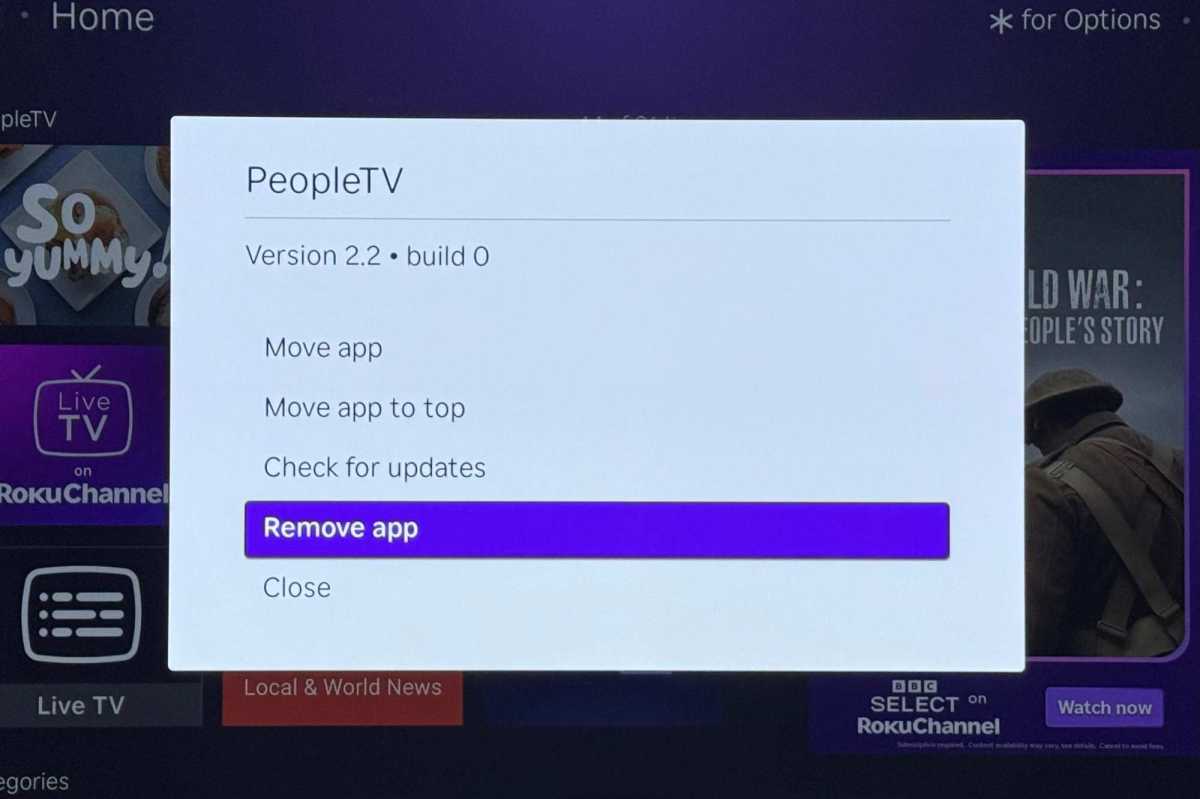
Image Credit: Ben Patterson/Foundry
After you’ve verified your subscription situation, deleting a channel on Roku follows the same principle as rearranging an app. Just navigate to the app you wish to remove, press the “*” (Options) button, and select “Remove app.”







