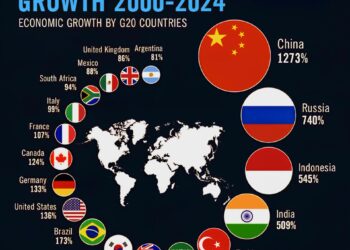Select Language:
Connecting AWS Glue with Amazon CloudWatch allows you to keep a close eye on your ETL jobs, making sure everything runs smoothly. Here’s how you can make monitoring easier and more effective.
First, focus on tracking the most important metrics. AWS Glue automatically sends data to CloudWatch every 30 seconds, and you can view these stats every minute. Keep an eye on memory usage, such as heap memory, to prevent crashes. Monitor data processing stats like bytes and records read, which tell you how much data your jobs handle. Watch the progress metrics, including completed stages and tasks, to stay updated on job advancement. Also, pay attention to failure counts, such as failed or killed tasks, to catch problems early. Lastly, track S3 activity—reading and writing bytes—to ensure data is moving correctly.
For more detailed insights, turn on “Job observability metrics” in your job setup. This adds extra metrics in four key areas: reliability, performance, throughput, and resource use. These detailed numbers help you find issues like memory leaks, slow tasks, or uneven data distribution—crucial for optimizing your DPU, or Data Processing Units, usage and keeping costs down.
Setting up alerts ensures you’re notified when something needs attention. For example, you can create alarms for when memory usage is too high, indicating potential Out of Memory errors. Alerts can also notify you if an executor stops working or if there’s a backlog of data processing tasks. Monitoring job success or failure statuses with alerts keeps you informed without having to check manually all the time.
Enabling real-time logs is another helpful step. This way, you can watch your ETL job logs live in the AWS Glue console or CloudWatch dashboard, giving you immediate information about what’s happening during execution. It’s an easy way to catch issues as they happen.
Lastly, the metrics provided can help you plan and allocate DPU capacity better. By regularly checking resource usage data, you can decide if you need more or fewer resources, saving money while keeping your jobs fast and reliable.
To see your metrics in action, use the monitoring tools available in the AWS Glue console or create custom dashboards in CloudWatch. This makes it simple to visualize trends and spot bottlenecks early.
For more detailed instructions and tips, you can refer to the official AWS documentation. They offer step-by-step guides to help you set up monitoring, alerts, and dashboards effectively.