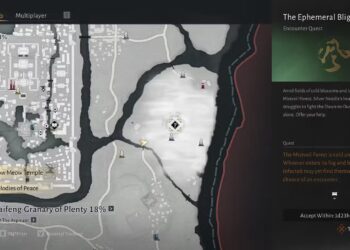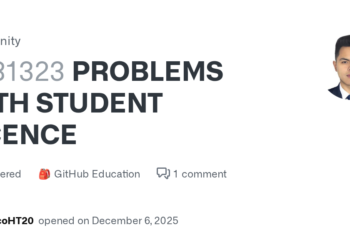Select Language:
If you’re familiar with Microsoft Excel, you know it’s an incredibly versatile application, functioning as both a comprehensive spreadsheet and a robust data analysis tool.
Even though Excel is capable of performing complex data tasks, there are times when you’ll want to execute simpler operations like merging or unmerging cells. This essentially involves either combining the contents of multiple cells into one or splitting one cell’s content across several cells. In this guide, we’ll walk you through the steps.
Merging Cells with the Merge and Center Command
The simplest method to merge a single cell across multiple cells is to use the Merge and Center function found in the main menu. This option takes the content from the leftmost cell in left-to-right languages or the rightmost cell in right-to-left languages and spreads it across the selected cells. This feature is excellent for creating a multi-column header, such as making “Q1 Sales” span multiple months in a sample spreadsheet.
(This information can later be used to create a chart in Excel.)
Step 1: Highlight the cells you wish to merge, then click on the Merge and Center button.

Step 2: If you click the Merge and Center button, the “Q1 Sales” text will appear centered across the three cells. Be aware that any existing data in the right-side cells will be deleted.

Step 3: Alternatively, you can choose Merge Across to merge the selected cells while aligning the content to the left. The Merge Cells function will yield similar results in most instances.

Unmerging Cells in Excel
Unmerging cells that have been combined with the Merge Cells command is straightforward.
Just select the merged cells and choose Unmerge Cells from the dropdown menu.

Combining Cells with the Concatenate Function
At times, you may want to merge the contents of two columns into one, preserving the information from both. In our example spreadsheet, we could take the first name and last name and create a single entry containing the full name.
This can be done effortlessly using the Concatenate function. You would enter the formula in the cell where you want the full name to appear, using the format “=CONCATENATE(A2,” “,B2)” where A2 refers to the cell containing the first name, B2 to the one containing the last name, and the middle section specifies that a space should separate the two names. Remember, as you drag the formula down, the cell references will adjust accordingly. You’re free to use any separator you prefer. Note that this method will overwrite any existing data in the target cell.

By following these instructions, you can easily merge, unmerge, and modify the structure of your spreadsheet. The application has a lot to offer beyond just creating tables, which you’ll discover with regular practice.
If you’re keeping critical data that needs to remain unchanged, consider learning how to lock cells in Microsoft Excel to protect your information.