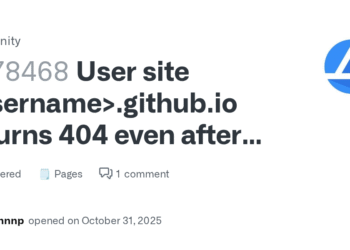Select Language:
If you own an older HP Pavilion e9280t, product number AW020AV-ABA, and want to update its BIOS but are having trouble finding the right files, here’s a simple guide to help you do it manually.
Since your computer is running Linux Mint, accessing HP’s official support site may not recognize your device due to its age. Don’t worry — you can still get the BIOS update by searching directly on the manufacturer’s site or through other trusted sources.
First, take note of your current BIOS version and details. Your machine’s BIOS is from American Megatrends, version 5.29, dated September 17, 2010. The motherboard seems to be made by Pegatron, with model number TRUCKEE.
To find the BIOS update, follow these steps:
Visit the motherboard or system manufacturer’s website: Since HP support doesn’t recognize your model, go directly to Pegatron’s support or look for BIOS updates through a general search. Use keywords like “Pegatron TRUCKEE BIOS update” or visit trusted third-party websites that archive BIOS files.
Search for your motherboard model: Once you find the right page, look for BIOS downloads that match your current version or are newer. Make sure the update you download is specifically for your motherboard or the same model.
Download the BIOS file: Often, these files come as a compressed archive (.zip or .rar). Extract the folder containing the .bin file and any associated files.
Prepare a USB drive: Format a USB drive to FAT32 and copy the extracted BIOS files onto it. It’s best to keep the folder structure intact if instructions specify so.
Enter BIOS or boot menu: Restart your computer and repeatedly press the key to enter BIOS setup or boot options. This key is usually F2, F10, F12, or ESC, depending on the system.
Boot from the USB drive: Use the boot menu options to start from your USB drive, if your BIOS allows. Some older systems may require creating a bootable DOS drive with the BIOS update, which involves using tools like Rufus or similar.
Run the BIOS update manually: Follow the instructions included with the BIOS download. This often involves executing a specific .bat or .exe file from your USB drive.
Complete the update process: Do not turn off your computer during the BIOS update. Once finished, your system will restart.
Remember, updating BIOS manually always carries some risk. Make sure your computer is connected to power and follow each step carefully. If you’re unsure or uncomfortable doing this yourself, consider seeking help from a professional technician.
By following these steps, you should be able to manually update your BIOS even if the official support pages don’t recognize your older system.