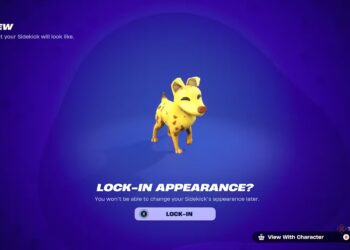Select Language:
One of the first noticeable changes in iOS 26 is the redesigned user interface, which features transparent effects and a new approach to the lock screen clock. Instead of obscuring a subject like a loved one’s face, the clock now seamlessly transforms alongside your wallpaper, creating a more integrated and personalized appearance.
The updated design allows the clock to expand and take up more space on the screen, making it easier to read at a glance. Similar to the home screen, you can resize the clock by using the handles located at the bottom-right corner. It can fill up to half of the display, but in larger modes, any widgets will only be accessible at the bottom of the screen.
If you want to customize the font of the lock screen clock, here’s how you can do it:
- Press and hold on the Lock Screen, then tap Customize.
- When you see the handles in the bottom right, tap on the Clock face.
- The settings panel that appears offers several options:
- Choose from six different fonts.
- Use a slider to adjust the boldness of the font.
- Select from 15 color presets, or use a full color wheel to find your perfect hue.
At the bottom of the customization options, you’ll find a toggle between Glass and Solid effects. The Glass option makes the clock transparent, which can look sleek but might be less accessible for users with visual impairments. The Solid setting removes transparency, making the clock more visible but slightly less integrated with your wallpaper.
Whatever your preference, customizing the iOS 26 lock screen clock is simple, allowing you to make it truly your own.