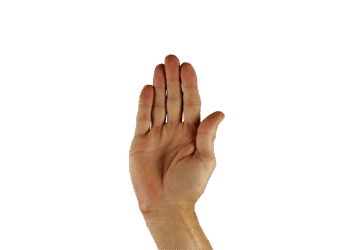Select Language:
My experience with Windows 11 has not been as favorable as it was with Windows 10. The constant barrage of ads and the unwanted integration of “AI” features made me less enthusiastic. One major irritation remains: the insistence that I use Microsoft’s Edge browser and Bing search for virtually everything, even within the otherwise convenient Start menu search.
In the past, I’ve attempted various fixes for this frustrating issue, but Microsoft’s frequent updates have rendered those solutions ineffective. Ultimately, I accepted that the Start menu would remain laden with Microsoft’s branding, even though I’d prefer to use my own choices—Vivaldi for browsing and DuckDuckGo for searching.
It’s frustrating, to say the least. Microsoft should not interfere with how we choose to navigate the operating systems we’ve paid for. And no, I’m not harboring any bitterness—why would you think that?
A recent purchase of a Windows laptop—yes, even we sometimes get excited about our own deals!—brought these grievances to the forefront once more. I spent 40 minutes on the setup screen, peppered with prompts urging me to shell out more cash for 365, Copilot, or OneDrive. This compelled me to investigate whether I could reclaim control over the Start menu from Microsoft’s ever-watchful gaze.
A bit of browsing led me to discover MSEdgeRedirect, a tool that fulfills its promise by redirecting web searches from the Windows 11 Start search to your preferred browser of choice, along with any major search engine. This setup is how it should have worked all along.
The software is straightforward to install, requiring no cumbersome background processes. Besides redirecting web searches, it also manages various taskbar widgets like weather, news, and images—you can send these to your chosen browser and an alternate service (like Accuweather) instead.
As of July 2025, MSEdgeRedirect is functioning well on both my home-built desktop and my Snapdragon laptop. I can’t vouch for its longevity, though; Microsoft has previously updated Windows in ways that undermine such tools, which feels quite disheartening for customers like myself. Perhaps they might want to reconsider their approach to user satisfaction.
But for now, this solution works. I hope it helps make your Windows 11 experience a bit less frustrating, particularly if you’ve recently transitioned to a new system or operating environment.