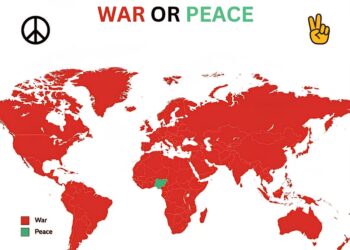Select Language:
If you’re trying to replace your CMOS battery and are feeling frustrated because it’s hidden under your graphics card, don’t worry—you’re not alone. Many computers, like HP models, place the CMOS battery in tricky spots to save space, and this can make the replacement process feel complicated.
Here’s a simple way to get to that secret spot safely and replace your CMOS battery:
First, power down your computer and unplug all cables. Open your case carefully—usually, this involves removing a few screws. If your case design makes accessing major components easy, you’re already halfway there!
Next, locate your graphics card. If it’s holding the CMOS battery, you’ll see it nestled behind or beneath the card. To get to the battery, gently remove or slide out the graphics card. Be careful and gentle, especially with the PCI-e slot and surrounding components.
Once the graphics card is out of the way, you should see the CMOS battery—typically a small, round, silver coin-cell battery. Carefully slide it out, noting how it sits in its holder. Take note of how the new battery should be placed to make sure it’s installed correctly.
Finally, put the graphics card back in its slot, replace the side panel of your case, and reconnect everything. Power on your computer to make sure everything is working properly, and you’re all set.
While the hidden placement of the CMOS battery might seem like a tricky secret, with a little patience, it’s an easy fix. Just take your time, follow these steps, and you’ll have your CMOS battery replaced without any fuss.