Select Language:
Not all web browsers are optimized equally, especially when it comes to gaming. If your online activities include gaming, chatting on Discord, streaming on Twitch, or exploring new titles frequently, speed alone isn’t enough.
Enter Opera GX. This free, gaming-focused browser comes equipped with smart features designed specifically for gamers, such as a resource limiter and a built-in streaming sidebar. Here are the top five tips and tricks to make the most of Opera GX.
Important: Opera GX is available for free on Windows, macOS, and mobile devices.
1. Manage your resources with a single click
Foundry
We’ve all experienced moments where a voice chat, a game, and a streaming video run simultaneously, causing system lag. Many browsers tend to gobble up more background resources than optimal, which can be critical when gaming demands top CPU and RAM performance, especially on older or limited systems.
Opera GX tackles this challenge with its built-in GX Control feature. This tool enables you to specify maximum RAM and CPU usage for the browser. Managed via two simple sliders—one for RAM and one for CPU—it automatically scales down processes once the set limits are reached, allowing your game to run smoothly.
Enabling GX Control:
- Click the GX Control icon (a speedometer) in the top-left corner.
- Enable the RAM and/or CPU limits.
- Adjust the sliders to your preferred maximum resource consumption.
A real-time indicator shows your current browser activity, allowing immediate adjustments if needed. This feature is especially valuable for users with 8GB RAM or older PCs, and network limiting options are also available.
2. Access free games, deals, and launch dates instantly

Foundry
Opera GX anticipates your gaming needs with the GX Corner: a centralized hub within the browser displaying the latest gaming news, free titles, special deals, and upcoming launches. Accessible directly from the sidebar by clicking the game pad icon, it presents:
- A curated list of free games from platforms like Steam, Epic, and GOG
- An organized calendar of upcoming game releases
- Trending news from gaming, e-sports, and hardware markets
Pro tip: The collection is automatically updated, ensuring you never miss out on promos. Filters allow you to sort releases by platform—whether PC, Xbox, PlayStation, Switch, or mobile. Plus, it’s completely ad-free, providing a clutter-free, curated experience that saves time while browsing gaming stores.

Foundry
Want to multitask seamlessly—gaming, browsing, and chatting all at once? Opera GX allows you to anchor favorite social apps like Twitch and Discord in the sidebar (with Twitch pre-integrated by default). To activate:
- Open sidebar settings via the three-dot icon.
- Select the services you want, such as WhatsApp and Discord.
- Log into these services to integrate them into the sidebar.
Once set, you can view live Twitch channels and previews, or access Discord servers and chats—all without leaving the browser window. This makes multitasking effortless, especially during gaming sessions where quick chat responses are needed. The sidebar stays visible even when browsing, making it ideal for continuous social interaction.
Additional tip: Apps like Telegram, Messenger, TikTok, and Spotify can also be integrated for even more control with fewer disruptions.
4. Use Hot Tabs Killer to eliminate resource-hungry background tabs

Foundry
The more tabs you open, the slower your system can become, especially if some pages continue running in the background. Opera GX offers the Hot Tabs Killer—a built-in tool to identify and close the tabs consuming excessive RAM or CPU, freeing up your system instantly.
It provides an overview of all active tabs, sorted by resource use, and allows you to close those that are slowing things down with a simple click. This helps optimize performance without guessing which tab is the culprit.
Using the Hot Tabs Killer:
- Click the GX Control icon in the sidebar.
- Scroll to the Hot Tabs Killer section.
- Review tabs sorted by resource consumption.
- Click the “X” on tabs to close the worst offenders.
Pro tip: Opera GX automatically sorts your tabs based on resource demands, enabling quick identification of performance issues—ideal for gaming on older hardware or multitasking with numerous tabs open. It’s like a lightweight task manager for your browser, with a gaming twist.
5. Personalize with sounds, skins, and effects
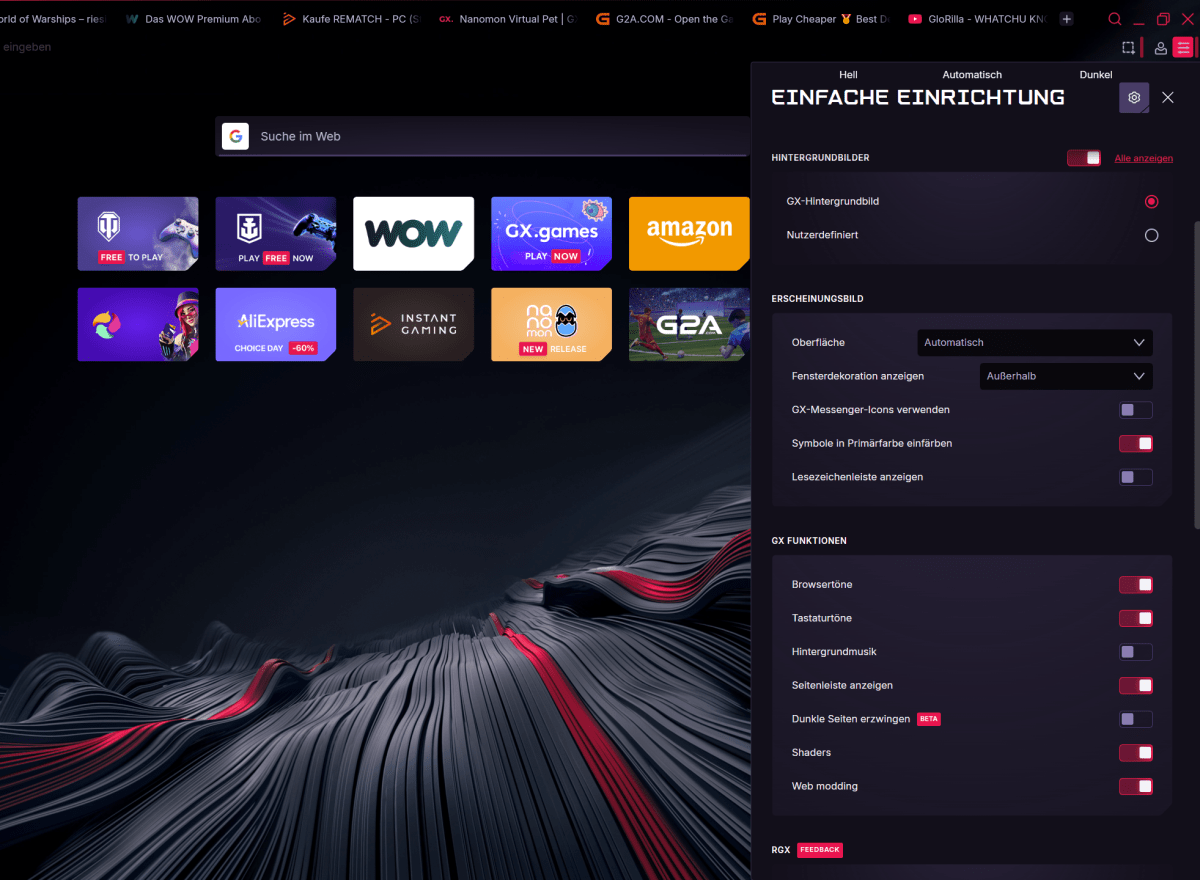
Foundry
While functionality matters, aesthetic customization plays a crucial role in creating the perfect gaming ambiance. Opera GX allows you to tailor the browser’s appearance with various themes, sounds, and effects—blending form with function.
Customization options include:
- Color schemes: Pick from neon blue, toxic green, magenta, or your favorite color theme.
- Background music: Ambient synth sounds keep you focused, with options to toggle off quickly.
- Sound effects: Assign custom sounds for tab switches, keystrokes, or incoming messages.
- Wallpapers & themes: Personalize backgrounds or select from gaming-inspired themes, refreshed regularly.
How to customize your look:
- Click the GX menu (three dashes) in the top-right corner.
- Navigate to “Appearance.”
- Choose your preferred colors, sounds, and effects—all adjustable in real time.
If a minimal aesthetic is more your style, you can disable customization features. But if you want a browser that feels like stepping into the universe of Cyberpunk 2077 right from the start, Opera GX has you covered.
Conclusion: The ideal browser for gamers prioritizing performance and style
Opera GX combines resource efficiency, gaming news updates, and eye-catching design, making it perfect for gamers who demand both performance and aesthetics. With features like GX Control, GX Corner, social media integrations, Hot Tabs Killer, and customizable themes, it delivers a balanced experience where function meets flair without overtaxing your system.







