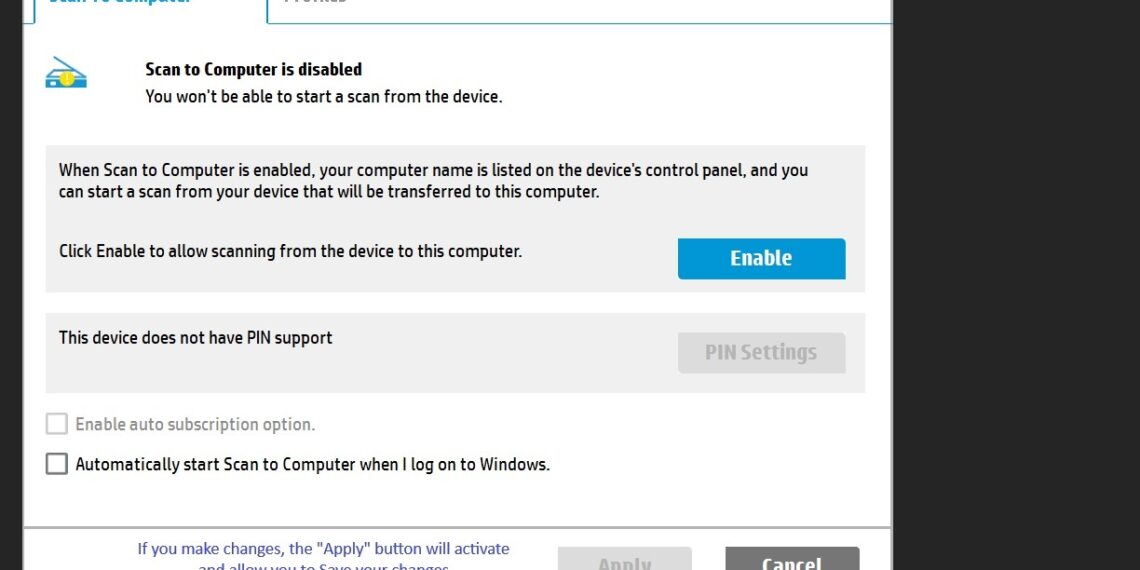Select Language:
Sometimes, using your printer can be frustrating, especially when it comes to features like the Scan to PC function. If you’re experiencing issues with the ScanToPCActivationApp.exe not working correctly, you’re not alone. Here’s a straightforward guide on how to tackle this problem.
Understanding the Problem
The ScanToPCActivationApp.exe process is responsible for enabling your printer to communicate with your computer for scanning tasks. Occasionally, this process may not function as it should, even if everything seems set up correctly. It’s possible that underlying Windows settings might be causing the problem.
How to Fix the Issue
-
Check Task Manager:
- Right-click on the Windows taskbar and select Task Manager.
- Under the Processes tab, look for ScanToPCActivationApp.exe. If it’s running, you can try disabling and re-enabling it. To do this, right-click on it and choose End Task. Then, reopen the application to see if it starts correctly.
-
Access HP Printer’s Resources:
- Go to the HP Support Page.
- Enter your printer model in the search bar. This will lead you to specific resources related to your printer, including troubleshooting guides.
-
Consult the Manuals:
- In the HP support area, look for user guides and setup information. This might provide insights you missed during the initial setup.
-
Update Drivers and Firmware:
- Ensure that you are running the latest software for your printer:
- Visit the HP Drivers & Software page.
- Download any available updates for your printer model.
- Ensure that you are running the latest software for your printer:
-
Check Windows Settings:
- Open Settings and navigate to Devices.
- Check under Printers & Scanners to ensure your HP printer is listed and marked as the default printer.
- Contact Support:
- If issues persist, consider reaching out to HP’s support team for assistance. They can provide specific solutions tailored to your printer model.
By following these steps, you should see improved functionality from your ScanToPCActivationApp.exe process. If the issue continues, consider disabling the function if it’s causing more trouble than it’s worth. Remember, sometimes a fresh setup can solve unknown issues.
Feel free to explore the HP Community for more tips or share your experience. It’s a space filled with real users dedicated to helping each other out. Happy scanning!