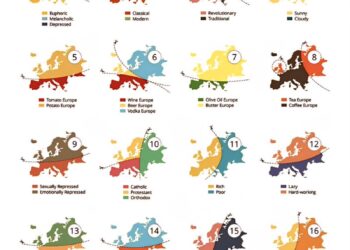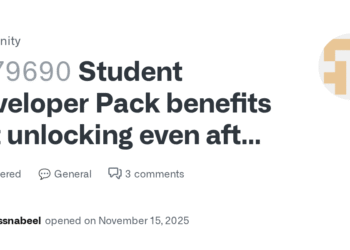Select Language:
The goal of Microsoft Teams and similar services is to facilitate meetings regardless of your location or situation. Here are four different methods to join a Microsoft Teams meeting.
Join with a Link
An invitation to a Teams meeting can be sent to you by a colleague, regardless of whether you have a Microsoft account. You will receive an email containing a link to the meeting.
Step 1: Click the link in your email to initiate the joining process.
Step 2: Depending on your device, you will be directed to a screen where you can select how to join—options include downloading the desktop app for macOS or Windows, using the Teams app, or continuing directly in your web browser.
Note: Some browsers, such as Safari, aren’t supported. If you choose the “continue with browser” option in an unsupported browser, you will be prompted to download the desktop application.

Step 3: After choosing your method, the next screen will connect you to the meeting. You might need to adjust permissions to allow Teams access to your camera and microphone.
Step 4: Upon granting permission, you can configure your audio and video settings prior to joining. If you have multiple audio and video devices, select the ones you want to use.
Once you enter your name and hit the Join now button, your request to join the meeting will be sent to the organizer for approval before you’re admitted into the call.


Join with a Meeting ID
If you prefer to join the meeting using a different device than the one where you received the email, you can enter the meeting ID and passcode from any device.
Simply visit the Microsoft Teams website and enter your meeting ID and passcode. You will then be prompted to select your preferred joining method and configure your settings before entering the call.

Join through the Teams App
If you have the Microsoft Teams app installed on your desktop or mobile device, you have various options for joining a meeting.
Firstly, when invited by the organizer, a notification will pop up that you can click to join the meeting.
You can also access a scheduled meeting from the Calendar tab within the Teams app. Click the join button, and a new window will open, allowing you to adjust your audio and video settings prior to attending the meeting.
Each meeting has a unique chat feature, which you can access by clicking the arrow buttons to expand the window and selecting the chat tab. If the meeting is already in progress, you can click the “Join” button directly from the chat tab.
Join with Phone Audio
If you lack a reliable internet connection or an appropriate device for a video call, you can still participate by calling in with your phone. The invitation email will provide you with the dial-in number to use. Simply call that number, though be aware that additional charges may apply, so check with your service provider beforehand.
While Microsoft Teams is generally user-friendly, issues can arise. Consult our guide on troubleshooting common Microsoft Teams problems for assistance.