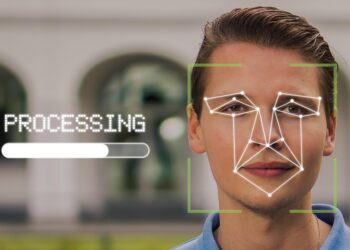Select Language:
If you’re looking to bypass geo-restrictions on streaming platforms or protect your personal information from advertisers, utilizing a VPN on your Fire TV Stick is a smart move.
In this guide, I’ll show you how to set up a VPN on your Fire TV Stick effortlessly. Most modern VPNs offer dedicated apps for Fire TV, but I’ll also cover alternative methods and troubleshooting tips if needed.
Don’t forget to browse our curated list of top VPNs, which highlights services that are compatible with Fire TV Sticks and more.
Get Your Fire TV Stick Ready
First and foremost, you need to have your Fire TV Stick set up. If you’ve already completed this, feel free to skip ahead.
- Connect your Fire TV Stick to an HDMI port on your TV and plug in the power cord to an outlet.
- Ensure the remote has batteries; if not, insert the provided batteries.
- Turn on your TV and switch to the correct HDMI input using the remote (HDMI 1, HDMI 2, etc.).
- Your Fire TV Stick should automatically power on.
- Follow the on-screen instructions to finalize setting up the device and log into your Amazon account.
- If your Fire TV Stick isn’t up to date, go to Settings > Device > Check for System Update to check for available updates.
Your Fire TV Stick should now be updated and ready for use, allowing you to download and install apps, including a VPN.
Download the VPN Application
Most VPN applications can be installed just like any other Fire TV Stick app. As long as your VPN provider offers a dedicated Fire TV app, you’ll find it in the app store on your device.
Here’s a quick guide on how to install a VPN app on your Fire TV Stick:
- Navigate to the search feature and type “VPN.”
- Locate the VPN app you want to use and ensure you have an active subscription.
- Select the application and click “Download” to install it on your Fire TV Stick.
- After installation, launch the app and enter your credentials to log in.
- If you don’t have a subscription, you can register for an account directly through the app.
Verify VPN Functionality
- Open a web browser on your Fire TV.
- Access a site that shows your IP address, like whatismyipaddress.com, and note your original IP.
- Launch the VPN app and connect to your chosen server, observing a status indicating the connection is “Active” or “Connected.”
- Once again, visit the IP address checker site.
- Compare the IP address shown. If it differs from the original IP you noted, then your VPN is working as intended.
- If the IP address remains unchanged, try restarting the Fire TV, the VPN app, and the web browser, then repeat from step 3.
What to Do If Your VPN Lacks a Fire TV App
Although most major VPNs provide native applications for Fire TV, some may not. In such cases, you have another method to consider.
You can install a VPN application using an Android APK (Android Package Kit), provided your VPN supports Android. However, sideloading does not guarantee functionality on your Fire TV Stick. The process is slightly more complex:
- Go to Settings > Device > Developer Options on your Fire TV, and enable “Allow Apps from Unknown Sources.”
- Search for “Downloader” in the Fire TV search bar.
- Install the Downloader app and launch it once it’s finished.
- In the Downloader app, input the VPN’s Android APK URL (e.g., https://windscribe.com/install/mobile/android-direct-tv for Windscribe Pro).
- Select “Download .apk.”
- Run the installer, following the on-screen directions to complete the VPN app installation.
Keep in mind that using a sideloaded Android APK may not fully function on your Fire TV Stick, but it could serve as a workaround if all else fails.