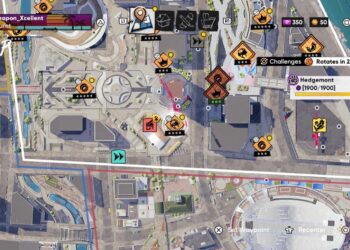Select Language:
If you’re trying to upgrade your HP Z4 G4 workstation with a new Nvidia Quadro GP100 but keep running into issues, you’re not alone. Many users find that inserting the GP100 causes a POST beep error, especially with a BIOS code of 3.4. Here’s a simple solution that might help you get your new GPU working smoothly.
First, check your power connections. Your system has a 750-watt power supply, which should be enough for the GP100, but the way you connect the power is important. The GP100 requires a proper 8-pin power connection. If you’re currently using a no-name 2×6-pin to 8-pin adapter, it could be the culprit. Cheaper adapters often can’t handle the necessary power delivery, leading to POST errors.
The best approach is to use an official or high-quality power adapter designed for the GP100. If you can’t find an HP-specific adapter, look for a reliable, well-reviewed 8-pin PCIe power connector that matches the GP100’s requirements. Avoid cheap adapters; they can cause insufficient power delivery or instability.
Since your system’s BIOS supports the GP100 according to official documentation, the key is correctly powering the card. Make sure to connect the power directly from the power supply using a reputable 8-pin connector. If your power supply only has 6-pin connectors, you should upgrade to a better one or use a high-quality 6-pin to 8-pin active converter.
After securing the proper power connection, reset your BIOS settings and ensure your system recognizes the new card. If a POST beep still occurs, clear the BIOS by removing the motherboard’s CMOS battery for a few minutes and then reinserting it. Update your BIOS to the latest version if you haven’t already, as newer versions often have improved hardware compatibility.
Once everything is connected properly and your BIOS is up to date, try to insert the GP100 again. If you continue to experience issues, double-check the seating of the card and connections. Patience and careful troubleshooting generally lead to success in such upgrades.
This process should help you get your new Quadro GP100 running in your HP Z4 G4 workstation without errors. Remember, proper power connections and BIOS updates are often the key to hardware compatibility.