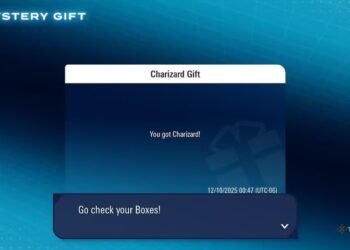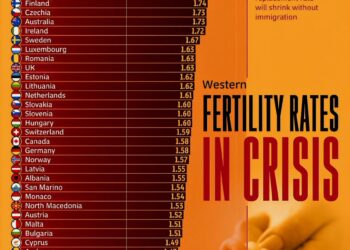Select Language:
If you’re facing issues with your HP dv7 laptop, you’re not alone. Many users have encountered problems, but there are solutions that can help you get back on track. Here, we’ll provide you with a simple, step-by-step guide to troubleshoot common issues with your HP dv7.
First, let’s identify some common problems you might experience, such as slow performance, Wi-Fi connectivity issues, or startup problems. We’ll address these one by one, with easy-to-follow solutions.
1. Slow Performance
If your HP dv7 is running slowly, it may be due to a cluttered hard drive or too many programs running at startup. Here’s how to fix it:
-
Clean Up Your Hard Drive:
- Click on the Start Menu and type "Disk Cleanup."
- Select your main drive (usually C:) and click OK.
- Check the boxes for the types of files you want to delete, like temporary files and system files. Then click OK again to remove them.
- Manage Startup Programs:
- Press Ctrl + Shift + Esc to open Task Manager.
- Go to the Startup tab and disable programs that you don’t need to start automatically when your laptop boots. This can significantly speed up your system.
2. Wi-Fi Connectivity Issues
If you’re having trouble connecting to Wi-Fi, follow these steps:
-
Check Your Wi-Fi:
- Ensure that your Wi-Fi is turned on. Look for a key on your keyboard that has a wireless icon, or check the physical switch if there is one.
-
Restart Your Router:
- Unplug your router from the power source, wait about 30 seconds, then plug it back in. Once the lights stabilize, try reconnecting your laptop.
- Update Your Network Driver:
- Right-click on the Start Menu and select Device Manager.
- Expand the Network adapters section. Right-click on your wireless adapter and choose Update driver. Follow the prompts to search automatically for updated driver software.
3. Startup Problems
If your HP dv7 isn’t starting up properly, you can try these steps:
-
Perform a Hard Reset:
- Turn off your laptop and disconnect the power cable. Also, remove the battery if possible.
- Press and hold the power button for about 15 seconds. Reinsert the battery, reconnect the power, and turn it on.
- Boot into Safe Mode:
- Restart your laptop and as it boots up, press the F8 key repeatedly until you see the Advanced Boot Options menu. Select Safe Mode.
- Once in Safe Mode, you can troubleshoot further issues or restore your system to a previous state if necessary.
Accepted Solution: System Recovery
If you’ve tried all the troubleshooting steps and your HP dv7 is still not functioning properly, you might consider a system recovery. Here’s how:
-
Backup Your Data: Before starting the recovery process, make sure to back up any important files to an external drive or cloud storage.
- Start Recovery:
- Turn off your laptop. Turn it back on and press F11 immediately until the recovery screen appears.
- Follow the prompts on the screen to restore your laptop to factory settings. This may take some time, but it can resolve deeper software issues.
By following these steps, you should be able to tackle common issues with your HP dv7 laptop. Always remember that regular maintenance, such as updating software and cleaning up your hard drive, can help keep your laptop running smoothly. If problems persist, it might be best to consult HP support or a professional technician for further assistance.