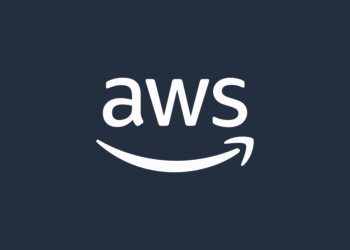Select Language:
If you’re looking to upgrade the RAM in your HP Victus 16-R0020NT, understanding its maximum RAM capacity is essential for making the right choice. Here’s a simple guide to help you figure out how to determine and upgrade your laptop’s RAM efficiently.
First, let’s understand the specifications. The HP Victus 16-R0020NT has a maximum RAM capacity of 32GB. This means you can upgrade your laptop with an additional RAM module to reach this limit, enhancing its performance for tasks like gaming, content creation, and multitasking.
Now, let’s break down the steps to successfully upgrade your RAM:
-
Check Your Current RAM: Before purchasing additional RAM, you need to know how much is already installed. To find this information, right-click on the Start menu and select "System." Here, under "Installed RAM," you’ll see the current memory capacity.
-
Choose the Right RAM Modules: Ensure that you select compatible RAM modules. The Victus 16-R0020NT typically requires DDR4 RAM. Ideally, you want to match the frequency of the existing RAM (typically 2933 MHz or 3200 MHz, but check your current RAM specs).
-
Gather Your Tools: To begin the upgrade process, you’ll need a few tools. All you require is a small Phillips screwdriver and an anti-static wrist strap to prevent potential damage from static electricity.
-
Prepare Your Laptop: Power off your laptop and unplug it from any power source. It’s also a good idea to remove the battery if it’s easy to do so, though many modern laptops have non-removable batteries.
-
Open the Back Cover: Carefully use your screwdriver to remove the screws securing the back cover. Gently pry it open to expose the internal components.
-
Locate the RAM Slots: Find the RAM slots, which are typically located near the processor. If one slot is empty, you can simply insert the new RAM module here. If both slots are occupied, you may need to remove the existing RAM stick to upgrade.
-
Insert the New RAM: Align the notch on the RAM module with the notch in the RAM slot. Gently push it down until it clicks into place. If you’re replacing an existing module, release the clips on the sides of the slot to remove it before inserting the new one.
-
Reassemble Your Laptop: After installing the new RAM, carefully replace the back cover and secure it with the screws.
-
Power Up Your Laptop: Reattach the battery (if removed) and plug your laptop back in. Power it on and check that the system recognizes the additional RAM. You can do this by revisiting the “System” section in the Start menu.
- Run a Memory Test: To ensure everything is working smoothly, consider running a memory test. Windows includes a Memory Diagnostic tool that can help you check for issues.
Following these steps should help you successfully upgrade the RAM in your HP Victus 16-R0020NT, taking full advantage of its maximum capacity of 32GB. This upgrade can lead to faster performance and a better overall experience with your laptop, enabling you to handle more demanding tasks effortlessly. Remember to keep your laptop’s specifications in mind, and happy upgrading!