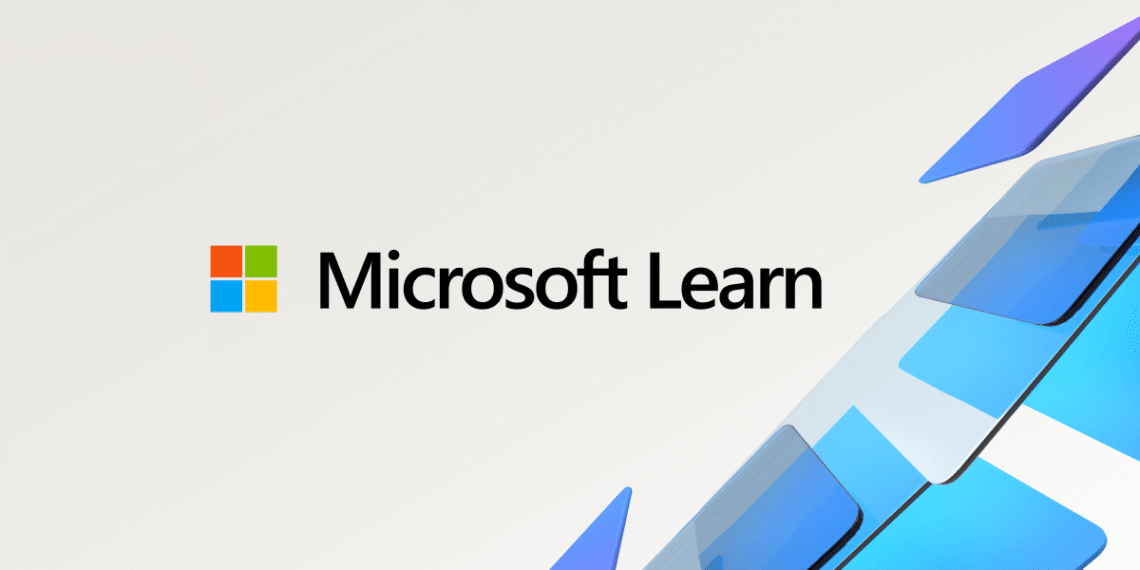Select Language:
If you’re managing Azure or Azure Site Recovery (ASR), you might wonder if you can assign more than one role to a single user or account. The good news is, yes—you can assign multiple roles to one user in Azure, which makes managing permissions easier, especially if one person handles several tasks like discovery and replication.
Usually, giving one user both roles you need—like discovery and replication—is enough if the same person manages both activities. Azure’s Role-Based Access Control (RBAC) allows you to assign very specific permissions for each role, so you can streamline access for one user who needs to do multiple things.
However, in situations where security is a top concern, it’s better to assign separate accounts for different roles. For example, you might create one account for discovery tasks and another for replication tasks. This helps keep things secure and ensures that access is limited to only what’s necessary for each task.
When dealing with ASR, the configuration server appliance talks directly to vCenter for two main reasons: discovery, which finds and inventories virtual machines (requiring read-only access), and replication, which involves taking snapshots and managing VM states (which needs higher permissions). Since the same appliance covers both functions, it needs user credentials that can handle both types of permissions.
If you already have a discovery-only account and want to add replication capabilities, here’s what you should do:
1. Log into vCenter and update the existing discovery account. Assign it a custom role that includes additional permissions needed for replication, such as snapshot management, power operations, and datastore access.
2. Next, go to the ASR Configuration Server appliance and open the Configuration Manager. Update the vCenter account credentials with the same account, now with the expanded permissions. This step makes sure the appliance recognizes the new capabilities of the account.
3. Once you update the account credentials, the appliance will keep using this account for discovery tasks. Thanks to the new permissions, it will also be able to perform replication functions. You don’t need to redeploy the appliance—just reconfigure the existing one with the new credentials.
Following these steps will help you smoothly transition from discovery-only to full discovery and replication, with all the correct permissions in place.