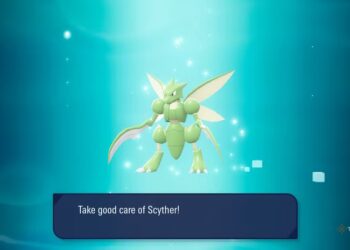Select Language:
If you’re looking to upgrade your HP EliteDesk 800 G4 Mini PC, you’ve come to the right place. Many users want to enhance their system’s performance by adding more storage, and one effective way to achieve this is by installing an NVMe SSD. Here’s a simple guide on how to go about it.
First, you should note that the HP EliteDesk 800 G4 Mini PC can support SSDs up to 4 TB. According to Crucial, a trusted provider of memory and storage solutions, they offer NVMe SSDs in that capacity for this model. You can check out their full range of options at Crucial’s website.
Before you proceed, keep in mind that the M.2 slot in your PC is PCIe Gen 3.0. This means that while you can use a Gen 4.0 SSD, it won’t perform at its maximum speed because of the limitations of the Gen 3.0 interface. However, even with this limitation, upgrading to an SSD will still provide a significant speed boost compared to traditional hard drives.
For context, I have a similar model, the HP EliteDesk 800 G3, equipped with an i5-6500T processor. I installed a 1 TB Samsung 980 NVMe SSD and it’s been running smoothly with Windows 11 Pro 24H2. The performance is impressive, and the difference in speed from my old storage solution is notable.
Now, here’s a step-by-step guide on how to install your new SSD:
-
Gather Your Tools: You’ll need a screwdriver and possibly a plastic spudger or pry tool.
-
Power Down and Unplug: Make sure your PC is completely powered down and unplugged from any electrical outlet.
-
Open the Case: Carefully remove the side panel of your HP EliteDesk to access the internal components.
-
Locate the M.2 Slot: Find the M.2 slot on the motherboard. It’s usually near the CPU.
-
Insert the SSD: Align the notches on the SSD with the slot and gently insert it at an angle. Make sure it’s snugly fitted.
-
Secure the SSD: Use the screw that came with the SSD or your PC to secure it in place.
-
Close the Case: Replace the side panel of your PC, ensuring it’s properly latched.
- Power Up and Format: Plug your PC back in and turn it on. Go to the disk management settings in Windows, and format the new SSD to make it usable.
By following these steps, you should have your NVMe SSD installed and ready to use. You’ll notice a remarkable difference in your system’s speed and performance, particularly when launching applications or transferring files.
As a final tip, if you’re considering an upgrade, you might also want to look into the 65W version of the HP EliteDesk for a bit more power. That’s something I wish I had done, but the model I have still impresses me.
Happy upgrading! Enjoy the enhanced performance of your HP EliteDesk with your new SSD.