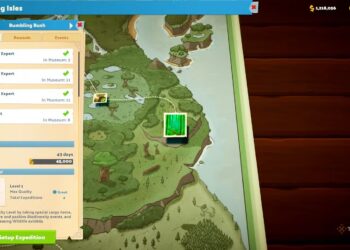Select Language:
With support for Windows 10 ending this October, upgrading to Windows 11 is more important than ever. It’s the simplest way to stay protected and ensure you’re up-to-date with new features. Microsoft is actively encouraging eligible devices to make the switch, and for most Windows 10 PCs that meet the requirements—including TPM 2.0 and Secure Boot—the upgrade to Windows 11 is completely free.
You can also get Windows 11 at no additional cost when purchasing a new computer or installing it on a fresh build using Microsoft’s official tools.
Whether you’re updating an existing Windows 10 machine, performing a clean installation, or building a brand-new system, here’s how you can get Windows 11 for free today.
### Verify Your PC’s Compatibility
Before attempting to upgrade, confirm that your device supports Windows 11. Your PC must have TPM 2.0 and Secure Boot enabled in the BIOS, along with meeting certain hardware specifications. To check if your system qualifies, search for ‘PC Health Check’ in Windows Search and run that application, or visit Microsoft’s official Windows 11 specifications page to compare your system’s features. If you’re unsure about your hardware details, follow our steps to review your PC specs.
### Free Upgrade from Windows 10 to Windows 11
If your device is compatible, upgrading to Windows 11 is straightforward via the Windows Update tool:
1. Open the Windows Search bar, type “Windows Update,” and select the corresponding option.
2. If your PC is fully up to date, you may see a prompt for the Windows 11 upgrade. Simply click “Download and Install” and follow the on-screen instructions to complete the process.
Once the download and installation are finished, your device will be running Windows 11 for free.
### Manually Upgrading to Windows 11
If Windows Update isn’t offering the upgrade or you prefer to do it manually, you can use the Windows 11 Installation Assistant:
1. Visit Microsoft’s Windows 11 download page and download the Windows 11 Installation Assistant.
2. Launch the tool and grant administrator permission when prompted.
3. Accept the terms and conditions, then click “Accept and Install” to start the upgrade.
4. The process will run automatically, downloading the necessary installation files and installing Windows 11. This may take around 30 minutes; just wait for the completion.
### Downloading Windows 11 for a New Build or Install on a Fresh Drive
For new computer builds or clean installs on a separate drive, the Media Creation Tool is the best option:
1. Head to Microsoft’s Windows 11 download page and select “Create Windows 11 Installation Media” to download the tool.
2. Run the Media Creation Tool and approve the administrator prompt.
3. Choose your preferred language, edition, and create either bootable USB media or an ISO file for later installation.
4. Insert a USB drive with at least 8GB of free space, select the USB option, and wait for the process to complete.
5. Reboot your PC, boot from the USB drive, and follow the installation prompts to upgrade or install Windows 11. You may need to enter your Windows 10 product key if prompted.
### Getting Windows 11 by Purchasing a New PC
Most new PCs come pre-installed with Windows 11, which means you essentially receive the operating system at no extra cost. If you’re buying a new device and don’t want to purchase a separate Windows license, this is likely the easiest route. Additionally, if you have an older system with a valid Windows 10 key, you may be able to upgrade to Windows 11 by first installing Windows 10 and then upgrading further.
It’s worth noting that direct upgrades from Windows 7 or Windows 8 are not possible, but if you own an older Windows version, you can upgrade to Windows 10 first, then move up to Windows 11. Follow the steps for a free Windows 10 download, then check if an upgrade to Windows 11 is available for your now-updated machine.