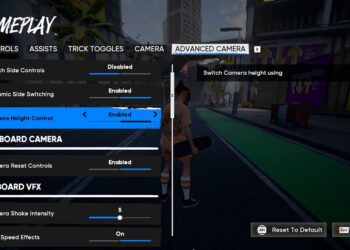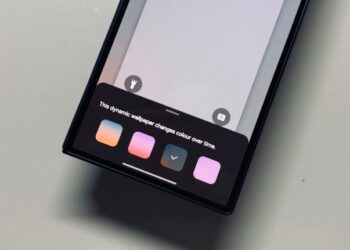Select Language:
Hisense TVs, particularly the U7 series, provide exceptional value for your money straight out of the box. They look fantastic as is, but with a few adjustments to the picture settings, they can deliver an even more vibrant and colorful viewing experience.
Many users often leave their TVs in the default settings after the initial setup, which is understandable. While the picture quality is generally good, minor tweaks can elevate it to an extraordinary level.
Turn off these default settings
Your first step is to disable a few default settings. You might have previously looked for Eco mode in the Power settings but couldn’t locate it. On a Hisense TV, this setting is labeled as Energy Saving.
To turn it off, begin at the Home Screen. Press the Settings button on your remote, then navigate to Picture, followed by General, and finally Picture Mode. Ensure that Energy Saving is not selected.

While you’re in the settings, select your desired Picture Mode. Options like Theater Day, Theater Night, or Filmmaker Mode tend to work best. The main difference between the two theater modes is brightness, which you can always adjust further.

Next, turn off the Intelligent Scene feature. This function automatically adjusts settings based on the content you are viewing, so go back to the General menu, find Intelligent Scene, and toggle it off.
While you’re in this menu, it’s advisable to disable Automatic Light Sensor. When activated, it can excessively darken the screen according to the ambient lighting in the room.
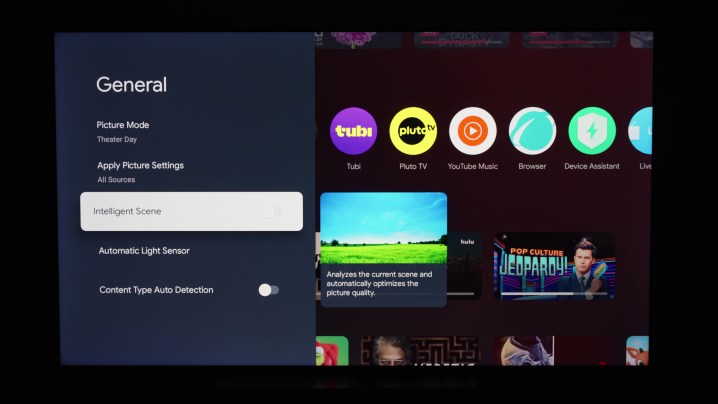
Lastly, deactivate the Content Type Auto Detection setting. This feature switches your TV into modes like Filmmaker or IMAX based on the content being played. Disabling it allows your TV to maintain the Picture Mode you have personally selected.
Bigger, bolder brightness
You can further enhance the brightness settings on your Hisense TV. Since you’ll likely be viewing both SDR (standard dynamic range) and HDR (high dynamic range) content, it’s beneficial to fine-tune brightness settings for both formats.
To adjust the brightness for SDR content, start on the Home Screen. Press the Settings button, navigate to Picture, and then Brightness. From there, set the brightness level to your preference. This will apply to all SDR content.

For HDR, begin by playing content, whether it’s a show or a movie with HDR capabilities from a streaming platform, or select a video on YouTube (check out Eugene Belsky’s channel for great options). If you find the HDR image a bit dark, it’s likely defaulting to HDR Energy Saving mode. To rectify this, press the Settings button, go to Picture, then General, followed by Picture Mode. From there, you can set it to HDR Theater, Filmmaker Mode, or another setting that you prefer.

For optimal brightness in HDR, revisit the Brightness settings and enable Local Dimming. This feature enhances overall contrast by adjusting backlight brightness, ultimately making bright areas even more vivid.
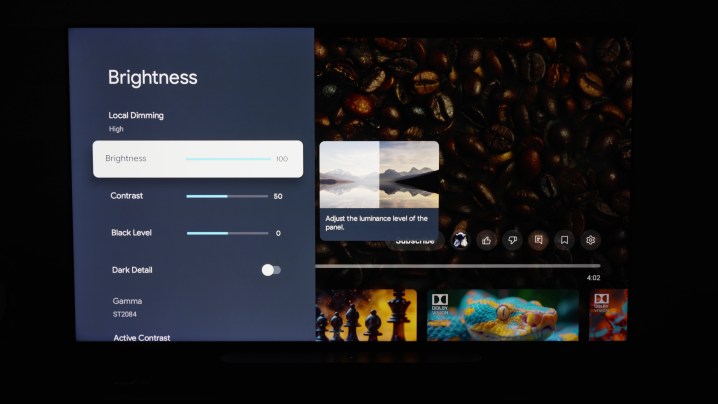
If you want the best HDR picture possible, set the Local Dimming to High and increase brightness to 100 — as long as it remains comfortable for your viewing experience.
Smoother viewing, device connection
When it comes to motion smoothing, your experience will greatly depend on your personal taste. You might notice it, or it might not bother you. If you do notice it, it can be hard to ignore.
To adjust this setting, go to the Picture menu, find Clarity, and then select Motion Enhancement. You can turn this feature off or explore various presets, including a Custom setting that enables you to modify Judder Reduction and Blur Reduction. Experiment with different settings to find what you prefer.
Additionally, there are settings to streamline your experience with the Hisense TV.
If you use other devices like soundbars, Blu-ray players, or gaming consoles, consider configuring everything to be controlled through a single remote. To do this, press the Settings button, navigate to All Settings (the cogwheel icon in the top corner), then to Channels & Inputs, and finally Inputs. Ensure that HDMI Control is activated.
Customize HDMI formats based on the devices connected to your inputs. In the Inputs menu, select HDMI Format to make your preferred choices. For gaming consoles that support high frame rates or 4K Blu-ray players, set the input to Enhanced Format.
Implementing these adjustments to your picture quality will result in an enhanced viewing experience tailored to your specifications. If you'd like to explore further adjustments, you’ll now be more familiar with where the options are located and how to tweak them.
If you're using a different brand of TV and aim to achieve similar adjustments, many modern TVs offer comparable features to Hisense. However, the settings might be labeled differently. Whether you have LG, Samsung, Sony, TCL, or Panasonic, there are guides available to help with those adjustments, too.