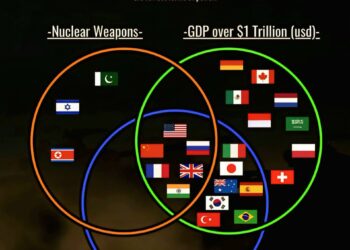Select Language:
If you’re having trouble with a shared folder not appearing on your Windows computer, don’t worry—this is a common issue that can often be fixed with a few simple steps. Here’s a straightforward way to troubleshoot and resolve the problem:
First, check to make sure that the shared folder is properly set up on the computer where it resides. On that computer, right-click the folder and select “Properties.” Then go to the “Sharing” tab and confirm that it’s shared with the right network or user permissions.
Next, on your Windows PC, open the File Explorer. In the address bar, type \\ followed by the name or IP address of the computer hosting the shared folder (for example, \\ComputerName or \\192.168.1.10). This should bring up a list of shared folders. If you see the folder you’re looking for, double-click to open it.
If the folder isn’t showing up, double-check your network connection. Make sure your PC and the host computer are connected to the same Wi-Fi or wired network. Sometimes, a simple restart of your computer or router can solve connectivity issues.
Another common reason the shared folder might not appear is due to network discovery settings. On your Windows PC, go to Settings > Network & Internet > Status. Click on “Network and Sharing Center,” then select “Change advanced sharing settings.” Make sure “Turn on network discovery” and “Turn on file and printer sharing” are enabled.
If you’re still unable to see the shared folder, check your Windows Firewall settings. Sometimes, the firewall blocks network sharing. To fix this, go to Control Panel > System and Security > Windows Defender Firewall, and click on “Allow an app or feature through Windows Defender Firewall.” Ensure that “File and Printer Sharing” is checked for your network profile.
By following these steps—verifying sharing settings, checking network connections, enabling discovery, and adjusting firewall permissions—you can usually get your shared folder to appear on your Windows computer. If the problem continues, consider reaching out to your network administrator or IT support for more detailed assistance.