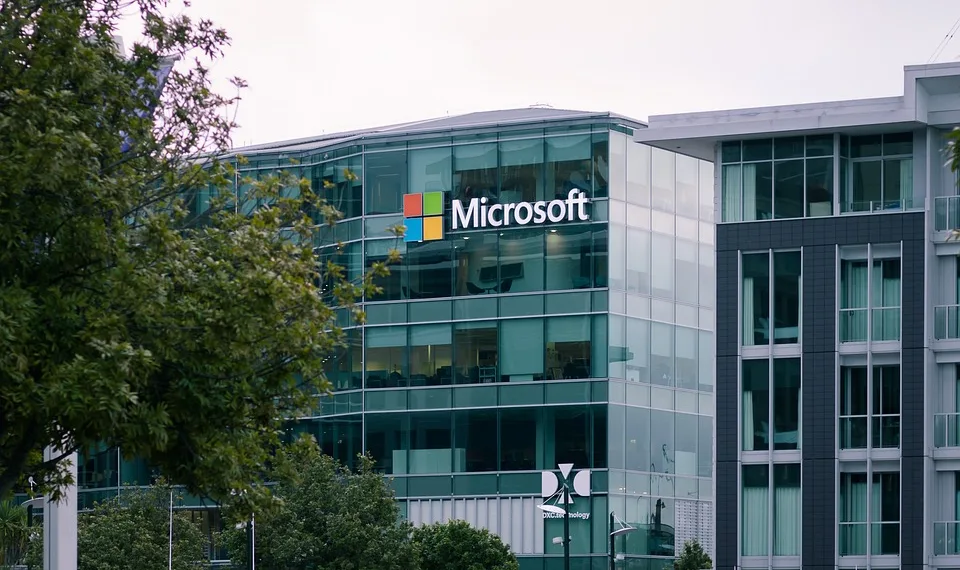Select Language:
Did you know that Microsoft Edge, the default web browser for Windows, has a built-in feature that allows it to read text aloud? This capability is useful for a variety of content, including web pages, PDF files, and Word documents. It’s particularly beneficial for individuals with visual impairments.
Here’s how to use this feature: Simply open Edge and go to the web page or document you wish to hear. Highlight the text using your mouse, then right-click and choose Read selection aloud from the context menu.
After selecting this option, a toolbar will pop up at the top of your browser. This toolbar provides buttons to pause or play the reading, as well as options to skip backward or forward line by line. Additionally, the toolbar includes a Voice options button, allowing you to adjust the reading speed and select different text-to-speech voices.
If you want Edge to read the entire web page instead of just a portion of text, click on the A icon located in the address bar, which features sound waves:
IDG
Moreover, this read-aloud function is compatible with various file types that can be opened in the Edge browser. For instance, you can use the Ctrl + O keyboard shortcut to bring up the “Open with” dialog and select a file—like a PDF—that you want to read in Edge. Alternatively, you can simply drag and drop the file into the Edge window.
For Word documents specifically, you can open the file in Word, then go to File > Save as… and choose to save it as a “Web page.” After that, you can easily open the newly created web page in Edge.