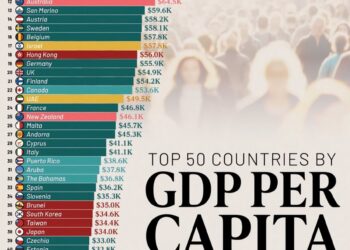Select Language:
Have you ever found yourself scrambling to copy files onto a USB flash drive right before a meeting? While it can be a breeze if the transfer is quick, it can turn into a frustrating situation if you’re in a hurry and the copying process freezes.
One common reason for this delay could be that your USB drive is set to read-only mode. In this state, you won’t be able to transfer any files until you disable this setting. Here’s how you can do that.
What You Should Do…
Method 1
Start by checking if your flash drive has a physical switch that controls write protection. If it is turned on, disable it, and then try copying your files again. If the issue persists, proceed to the next method:
Method 2
- Open the Windows Search bar and type run, or press Windows + R.
- In the Run dialog, type diskpart and hit OK.
- Now type list disk. This will display a list of all drives connected to your PC, with the USB usually appearing last.
- Input select disk #, replacing # with your USB drive’s number.
- To check the current state of the drive, type attributes disk. If it shows “On,” your drive is in read-only mode.
- To turn off read-only mode, type attributes disk clear readonly.
- Finally, type attributes disk again to confirm the new status. If it shows “Off,” you have successfully changed the setting!
Method 3
If the previous methods did not resolve the issue, you can try modifying the registry:
- Plug your flash drive into your PC.
- Press Windows + R, type regedit, and click OK.
- Navigate to: HKEY_LOCAL_MACHINE\SYSTEM\CurrentControlSet\Control\StorageDevicePolicies.
- Locate the WriteProtection key. Change the Value data to 0 and click OK.
- Your USB drive should be enabled for writing. Double-check to ensure it’s working correctly.
Helpful Tip: If you don’t see the StorageDevicePolicies key, you can create it yourself by following these steps:
- Right-click on Control, choose New, then select Key. Name it StorageDevicePolicies.
- Next, right-click in the empty space on the right, choose New, and select DWORD (32-bit) Value. Name it WriteProtect, and set its value to 0.
Foundry
Method 4
You can also disable read-only mode through the command prompt. Here’s how:
- Search for cmd in Windows, right-click on Command Prompt, and choose Run as Administrator.
- Input diskpart and press Enter, then type list disk and press Enter again.
- Identify your flash drive in the list and enter select disk # (replace # with your drive’s number).
- Finally, type attributes disk clear readonly.
After following any of these methods, your flash drive should be ready for data writing once again.
Purpose of the Read-Only State
Although it can be quite frustrating at times, the read-only mode on a flash drive serves important functions, including:
- Data Protection: This mode prevents data from being deleted or corrupted by accidental actions or malware.
- Secure Data Access: It helps safeguard the files from unintentional deletion and protects sensitive information when the drive is shared with others.
- Data Preservation: If the USB is being used by multiple people, read-only mode ensures that existing data remains unchanged over time.