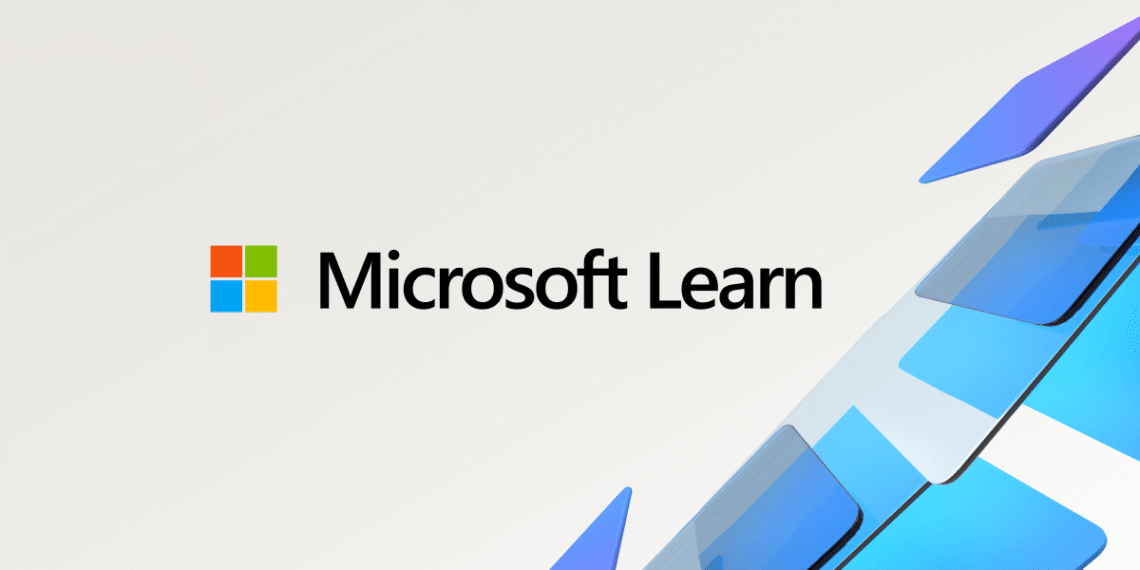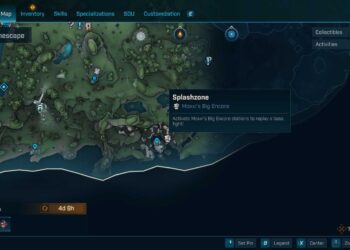Select Language:
If your Azure Web App won’t start even though your deployment through Azure DevOps pipeline was successful, don’t worry — there’s a common issue that can be fixed fairly easily.
First, review the logs carefully. You might notice messages indicating that the container or application is exiting unexpectedly or not responding to HTTP pings on the expected port, usually port 8080. These clues suggest that the container might be crashing during startup, preventing the site from running smoothly.
Here’s what you can do to troubleshoot and fix the problem:
-
Check the Container Logs: Head over to the logs detailed in the error messages. They often contain clues or outright errors about what went wrong during startup. Look for any missing dependencies, misconfigurations, or errors related to your application code.
-
Ensure Proper Port Listening: Confirm that your app is configured to listen on port 8080, which Azure expects for HTTP traffic. If your app is set to listen on a different port, Azure won’t be able to connect, leading to failure messages.
-
Enable Detailed Logging: If your logs don’t tell you enough, enable detailed diagnostics for your container. This can usually be done through the Azure portal or by adding specific diagnostics settings in your configuration. More detailed logs can reveal underlying issues like startup errors or dependency failures.
-
Test Locally or in a Container Environment: Before deploying, run your container locally or in a Docker environment that mimics Azure. Make sure it starts successfully and listens on the correct port.
-
Update Node.js or Dependencies if Needed: In some cases, you might see warnings about outdated tools like npm. Updating these can sometimes resolve startup problems, especially if the failure stems from incompatible or deprecated dependencies.
-
Adjust the Dockerfile or Application Configuration: Make sure your Dockerfile or deployment scripts specify the correct startup commands and exposed ports. Check that your app’s entry point is correct and that environment variables are set properly.
-
Redeploy After Fixes: Once you identify the issue, make the necessary changes, then redeploy your app. Monitor the logs again to ensure it starts successfully and responds on port 8080.
By following these steps, most startup failures can be diagnosed and fixed. Remember, the logs are your best friends here — they contain the detailed error messages needed to pinpoint the problem. With a bit of troubleshooting, your Web App should be up and running smoothly in no time.