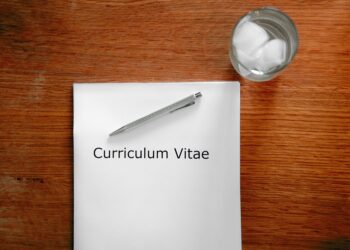Select Language:
If you’re trying to print something and Windows 11 can’t locate your printer, it can be frustrating. Often, this issue occurs even when the printer is powered on and connected correctly. It might happen after a system update, reboot, or switching to a different device. Fortunately, resolving this problem usually involves a few straightforward steps.
1. Confirm the physical and network connections
This is a common yet simple troubleshooting step. Check that all cables are securely connected, the printer is turned on, and, if wireless, connected to the correct Wi-Fi network. Restarting both your printer and computer can sometimes resolve these issues effortlessly.
2. Manually add the printer
While Windows automatically detects many devices, some may need manual setup. Navigate to Settings > Bluetooth & devices > Printers & Scanners, then select Add device. If the printer doesn’t appear shortly after, click on The desired printer is not listed. Select Add manually to run the setup wizard and complete the connection.
3. Update the printer drivers
If Windows doesn’t identify your printer, it could be missing a driver. Access the printer manufacturer’s website to download the latest drivers compatible with Windows 11. Installing updated drivers can often fix connectivity problems quickly and effectively.
4. Use Windows troubleshooting tools
If all else fails, utilize Windows’ built-in troubleshooting features. Head to Settings > System > Troubleshooting > Other troubleshooters, then locate and run the Printers troubleshooter. Allow it a moment to diagnose and potentially resolve the issue automatically.
Final thoughts
Printing issues in Windows 11 can sometimes be due to quirks in the system. Most of the time, they are fixable with a few simple steps, like updating drivers or restarting devices. Persistent problems might indicate a faulty or outdated printer, which could require servicing or replacement.